Screens
A screen provides a large area where the app will have total control of the presented content and interactions inside an iframe. They can be used to show custom UI before or after a Live show or a call.
Screens are registered from your app's main context and each screen will then open in its own view context iframe where you display any custom UI
When shown, the iframe will be added and load the url provided by your app. And when closed the iframe will be removed.
Slots
Each screen must be associated with a slot where it should be presented to the user. Other apps can also use the same slot, and it's up to the organization installing your app to decide which slot should belong to which app, and in what order they may come for slots that allow multiple screens.
- Live Player
- Video Consultation Calls Widget
- Video Consultation Agent Tool

The following slots can be used to add additional screens into the user flow:
pre-screen- Screen(s) will be shown before the show (even if it's currently live)pre-end-screen- Screen(s) will be shown when show is ended
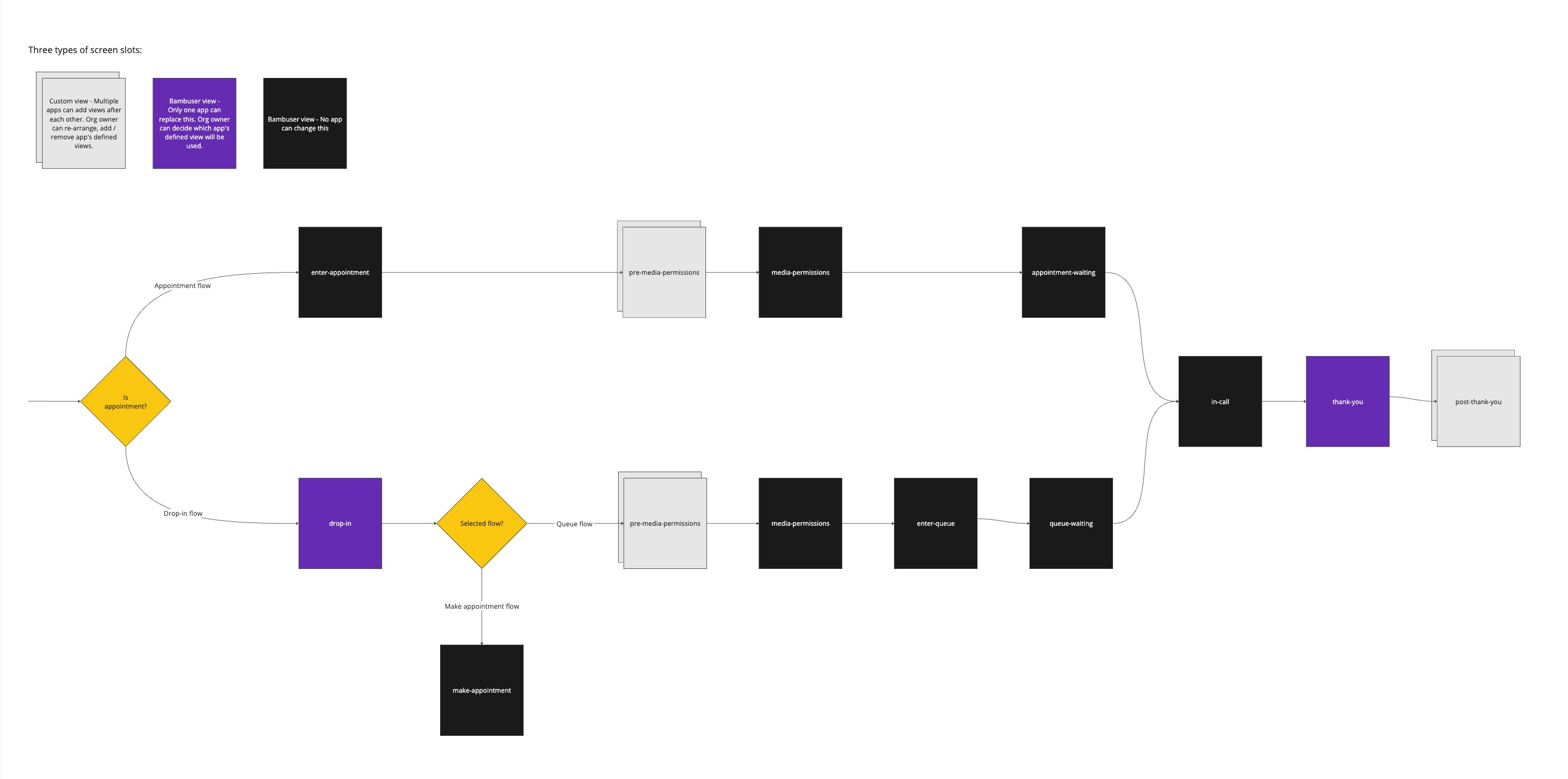
The following slots are available to replace built-in screens normally provided by Bambuser:
drop-in- The welcome screen before entering queue or making an appointmentthank-you- The thank you screen presented after a call
The following slots can be used to add additional screens into the user flow:
post-thank-you- Screen(s) will be shown after the screen inthank-youslot
No screen slots currently available
Access during development
When developing a screen, you may want to start at that screen rather than navigating through the UI until you reach it every time.
Just add a query parameter to the Bambuser App Development URL e.g. screen=<your-screen-id> to directly show that screen.
In Video Consultation it's also possible to use this parameter to enter the pre-call flow by using screen=pre-call to manually navigate between screens before the call. If you like to manually navigate screens after a call, just hang up the call and the post call screens will be shown.
Read more
See Screens example or Screen API for additional information how to provide screens from your app