Chat Not Appearing on My Website
If your Chat is not appearing on your website, there are several common issues that might be causing this problem. Follow these steps to help you identify and resolve the issue.
Common Causes and Solutions
1. Mismatched Bambuser Script
Cause:
The Bambuser script on your website might not match the Chat product from Bambuser workspace
Solution:
- Verify that you're using the correct Bambuser Chat script.
<script>
window.HeroWebPluginSettings ={applicationId:"Your_App_ID"};
(function(i,a,m,h,e,r,o){i.HeroObject=e;i[e]=i[e]||function(){(i[e].q=i[e].q||[]).push(arguments)},i[e].l=1*new
Date;r=a.createElement(m),o=a.getElementsByTagName(m)[0];r.async=1;r.src=h;o.parentNode.insertBefore(r,o)})(window,document,"script","https://cdn.chat.bambuser.com/loader.js","hero");
<script/>
2. Wrong Application ID
Cause:
The Application ID is not set or is not the correct one
Solution:
-
Please check the Bambuser Dashboard in order to ensure the correct Application ID is used
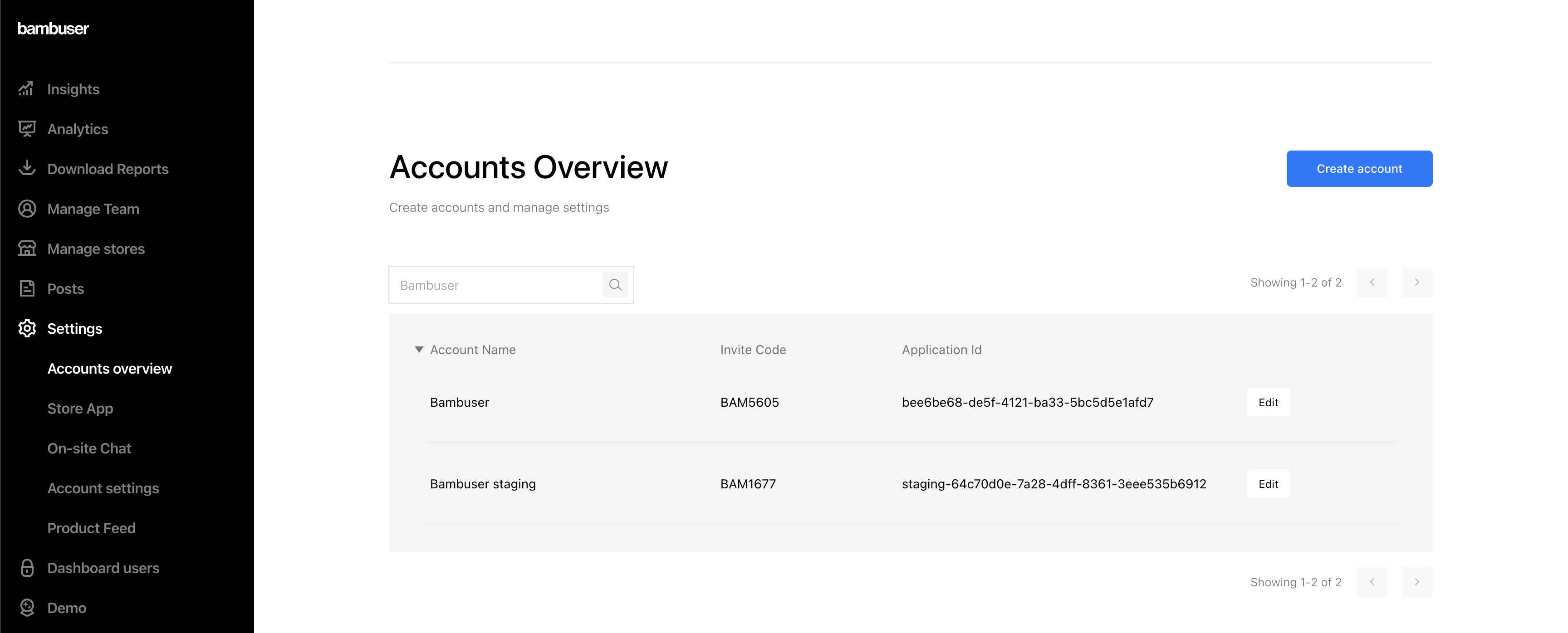
-
You can use the Inspector Tool to check the Application ID(App ID) used to load the Chat on your website. This can be used to ensure the correct Staging or Production App ID has been used to launch the Bambuser Chat.
-
The Merchant Name, which corresponds to the Application ID, will be displayed. This provides additional confirmation that the correct application ID has been implemented.
3. The Chat is not allowed to be displayed when team are busy or outside of operating hours
Cause:
The Chat is not set to appear when team are busy or outside of operating hours
Solution:
Please make sure that the On-site Chat display when teams are busy and On-site Chat display outside of operating hours are both set up on Allow like in the following image.
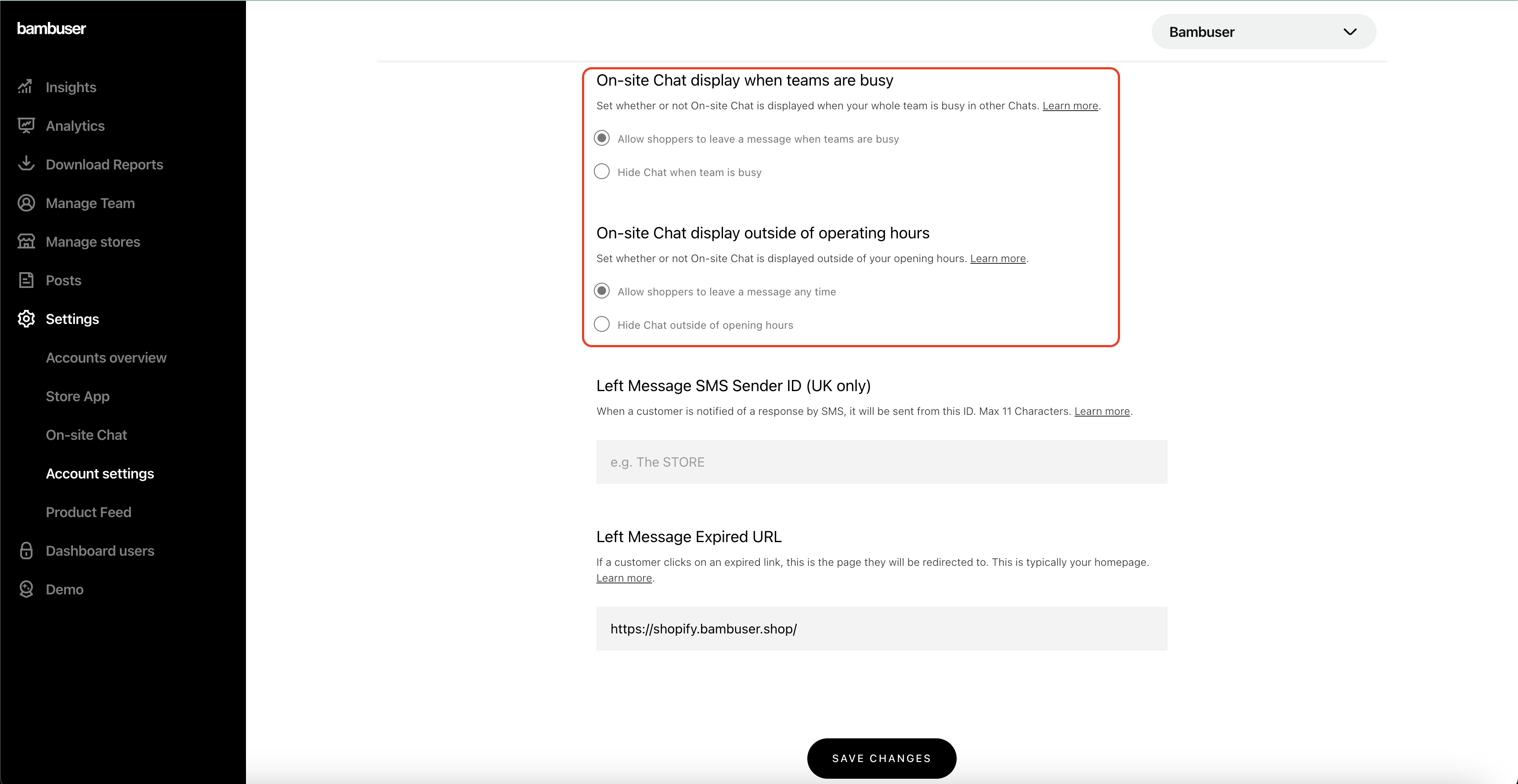
4. Manage Display Rules
Cause:
The Bambuser Chat can be hidden from the Manage Display Rules
Solution:
- Check the Display Rules section from the Inspector Tool to understand whether or not the Virtual Shopping chat is displaying on your online store.
- Getting a clear view of what rules are in place you can help you quickly understand if there is an issues as a result of unwanted rules being in place, or if Virtual Shopping is behaving as expected.
5. Online Stores are closed and no associates are available
Cause:
None of the stores are open and the associates are not available.
Solution:
- Create or open the existing stores and make sure the associates are available in the Bambuser Chat mobile app (Android/iOS) or
- Go to Dashboard->Settings tab->Account settings and allow shoppers to leave a message any time to override the above setting
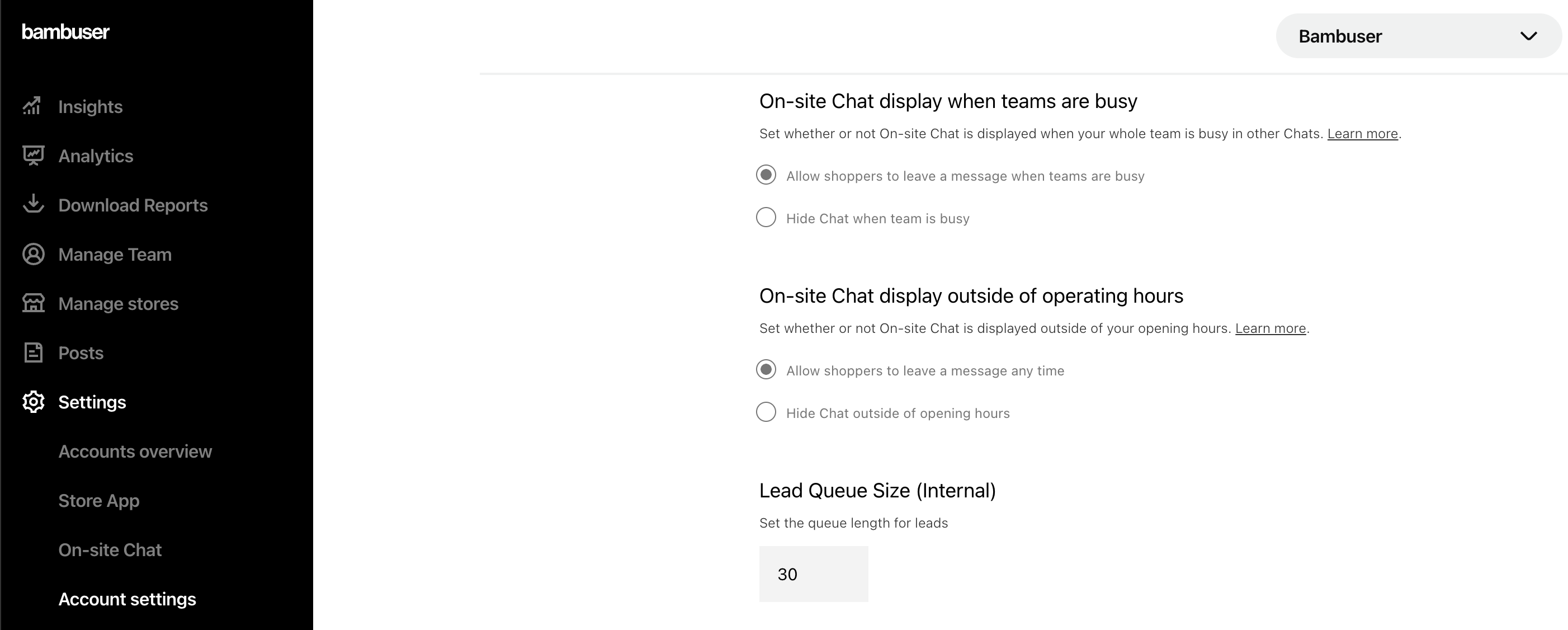
6. CSS rules are applied
Cause:
The Bambuser Chat can be hidden from the CSS rules from your website
Solution:
- Check the styling files from your website to ensure that no CSS rule is set up to hide the Bambuser Chat