⚠️ Sunset Notice: This service will be discontinued as of September 30th, 2023. Learn more »
Did you come here for Live Video Shopping?
This is documentation for Bambuser Live Streaming SDK.
If you're looking for documentation regarding Live Video Shopping (opens new window) , see these pages (opens new window)
How to live stream video on Bambuser from a GoPro
Live broadcasting from phones is awesome! Your phone is the camera you have with you at all times, ready to capture every serendipitous moment, and it is optimized for networking regardless of where you are.
On the other hand, a phone camera is not the perfect tool for every job, with its tiny, comparatively light-starved sensor and mundane field-of-view. Pro photographers still carry their DSLR:s and heavy optics to capture lots of light, get the optimal framing and that attractive distraction-reducing bokeh.

Extreme sport athletes use action cameras to bring their audience along for the ride, while keeping their hands free and the camera out of the way. The field-of-view tends to be wide, borderline fish-eye, which reduces the need for both accurate framing and stabilization.

A phone would be awkward to mount to a helmet and would induce a lot of drag. A GoPro on the other hand is smaller, has a ton of mounting accessories and is more sturdy and somewhat protected from the elements.
But can you live stream from a GoPro?
Yes, sometimes!
Starting with the Hero 7 (opens new window), GoPro's companion app has first party support for live streaming over RTMP (opens new window), which means you can use it to ingest your action feeds in real time to Bambuser and other services out-of-the-box, without leaving the companion app!
Set up live streaming in the GoPro app (Hero 7 and later)
On the content page in Bambuser dashboard (opens new window) select Create in the lefthand menu.
Select RTMP input and enter a descriptive name for your own benefit, such as GoPro live streaming.
Press Generate RTMP credentials.
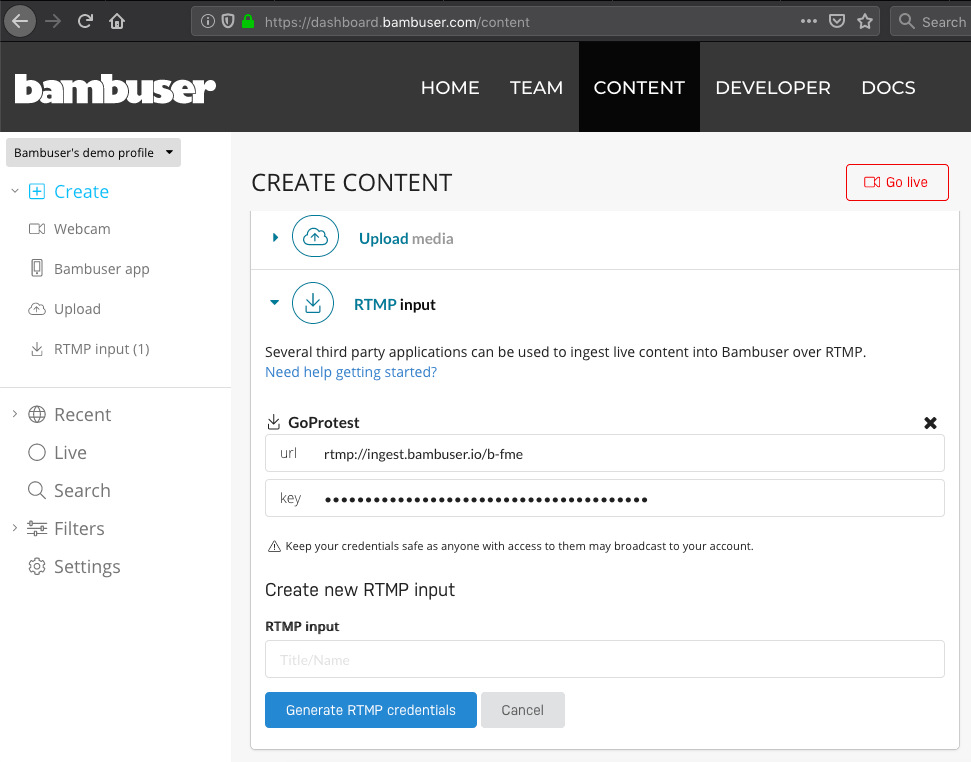
An RTMP url and a secret key are generated. The GoPro app needs both of these values concatenated into a single string with a / in between both values. You end up with something along the lines of:
rtmp://ingest.bambuser.io/b-fme/0770539d6af0bf...
Return to the GoPro app and select Live from preview mode.
Tap the Facebook icon to change your platform and select Other.
Finally, tap Go Live or press the Shutter button to start streaming.
TIP
The RTMP key is long-lived, you do not have to enter a new one for consecutive streams.
