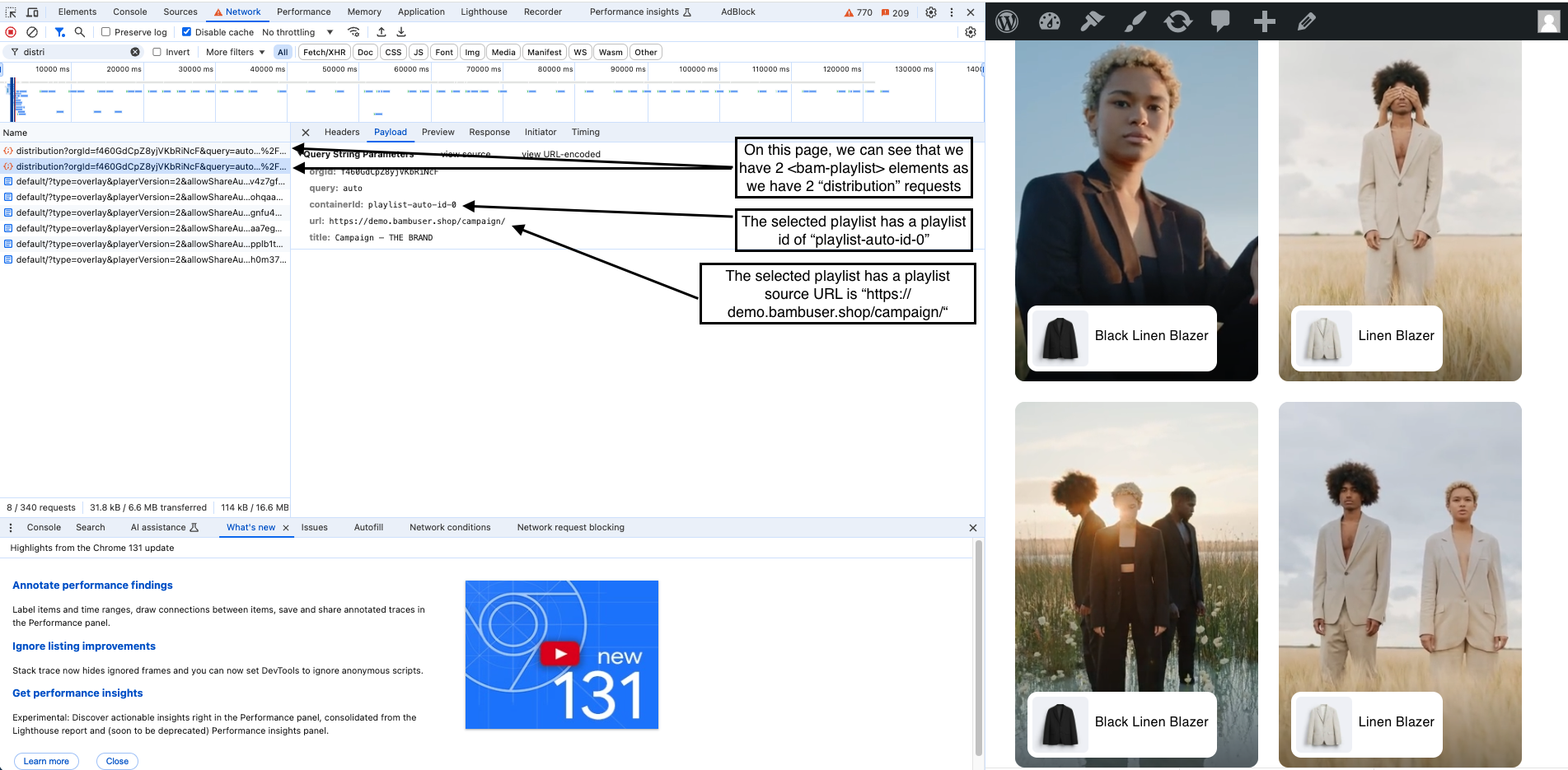Shoppable Videos Not Appearing because my Website Using Background Redirects
If your website uses background redirects and you're unsure which page URL to configure for your playlist, Bambuser uses a specific hierarchy to identify the correct "source URL" for your page.
How Bambuser Identifies the Source URL
Bambuser follows this hierarchy to determine the correct page URL:
1. Primary Source – Canonical Link
We first check if the page includes a "canonical" link in its metadata. This tag designates the preferred or primary URL of the page. If present, Bambuser will use this URL.
- Verify:
- Right-click on the page and select Inspect.
- Search for the
<link rel="canonical">tag in the HTML to see if the canonical link is defined.
2. Secondary Source – Open Graph Tag
If no canonical link is available, Bambuser will look for the Open Graph tag (og:url), which often contains the main page URL.
- Verify:
- Right-click on the page and select Inspect.
- Look for the
<meta property="og:url">tag to see if an Open Graph URL is defined.
3. Fallback – Current Page URL
If no canonical link or Open Graph tag is found, Bambuser defaults to the URL displayed in the browser’s address bar. However, this may differ if background redirects are in place.
- Verify:
- If the page URL in the browser’s address bar differs from the canonical or Open Graph URLs, it may indicate a redirect issue.
How to Verify the Source URL Bambuser Is Using
To find out which URL Bambuser has identified as the source for your page:
- Navigate to the page where your
<bam-playlist>is embedded. - Right-click on the page and select Inspect.
- Open the Network tab in the developer tools.
- Refresh the page.
- Look for a request labeled distribution (if no request appears, refer to steps 1 and 2).
- Click on the distribution request.
- Select the Payload tab and check the "URL" field.
- This is the URL where you should configure your playlist in Bamhub.