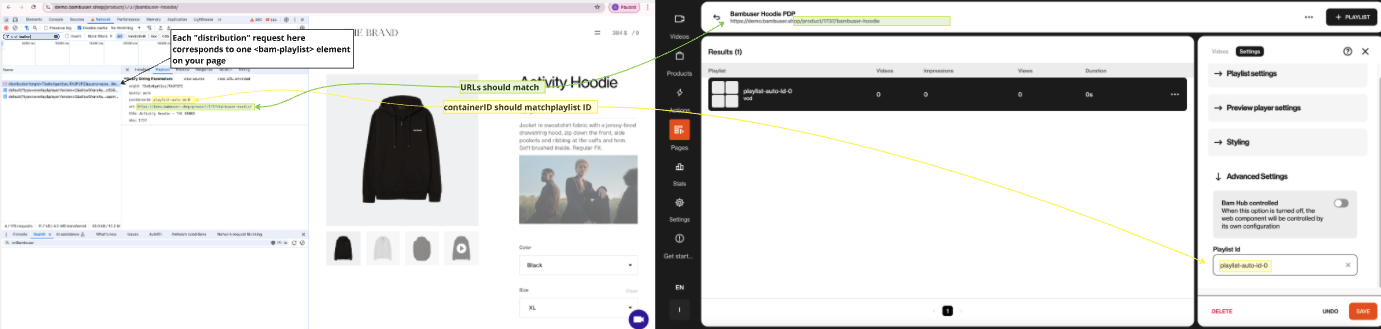My videos are not automatically appearing on PDPs (SKU-based distribution)
This troubleshooting guide is specifically for SKU-based automatic distribution, where videos are matched to products by their SKU (Product Reference). If you're using tag-based distribution, see the tag-based distribution guide instead.
To ensure your videos automatically appear on your Product Detail Pages (PDPs) using SKU-based distribution, all the requirements outlined below must be met. Each step is critical for video distribution to function seamlessly.
Requirements
-
The Bambuser Product Scraper retrieves the Product Reference from your PDP (Product Detail Page).
-
The Product Reference in Bambuser must match the one obtained through the Product Scraper.
-
Your PDP page is listed under the "Pages" section in BamHub.
-
The playlist on your PDP has the "BamHub controlled" toggle turned off.
How to Open the DevTools
- Chrome/Edge: Right-click on the page, select Inspect, and navigate to the Console or Network tab.
- Firefox: Right-click on the page, select Inspect Element, and open the Console or Network tab.
- Safari: Enable Develop Mode in Preferences, then use Develop > Show Web Inspector.
Checklist for Troubleshooting
1. Requirement 1: The Bambuser Product Scraper retrieves the Product Reference from your PDP.
Steps to verify:
- Navigate to Product Scraper Testing Tool.
- Enter your PDP URL in the tool.
- Confirm that the Bambuser Scraper retrieves the Product Reference automatically.
- If it fails to scrape the Product Reference, read more on how to fix it here.
Example:
We take https://demo.bambuser.shop/product/1737/bambuser-hoodie/ as an example.
When entering the URL into the Product Scraper tool, we see that the Product Reference is correctly scraped as 1737.
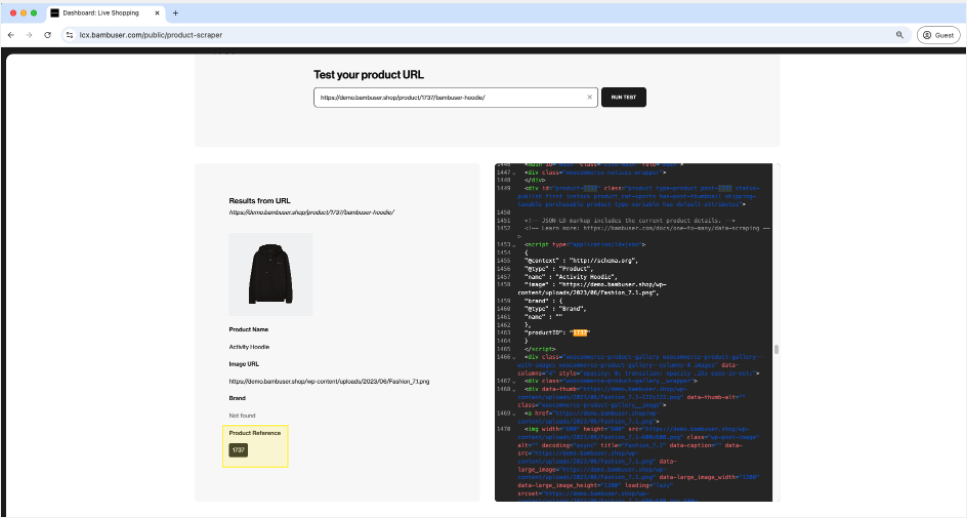
2. Requirement 2: Product Reference must match the one obtained through the Product Scraper.
Steps to verify:
- Navigate to your BamHub.
- Go to the Pages section.
- Add your product (if not already added).
- Check the "Product Reference" field for your product.
- Ensure it matches the reference retrieved via the Product Scraper.
Note: The Product Reference can be modified manually if needed.
Example:
We take https://demo.bambuser.shop/product/1737/bambuser-hoodie/ as an example again.
The Product Reference in BamHub is 1737, matching the reference obtained via the Product Scraper (Requirement 1)
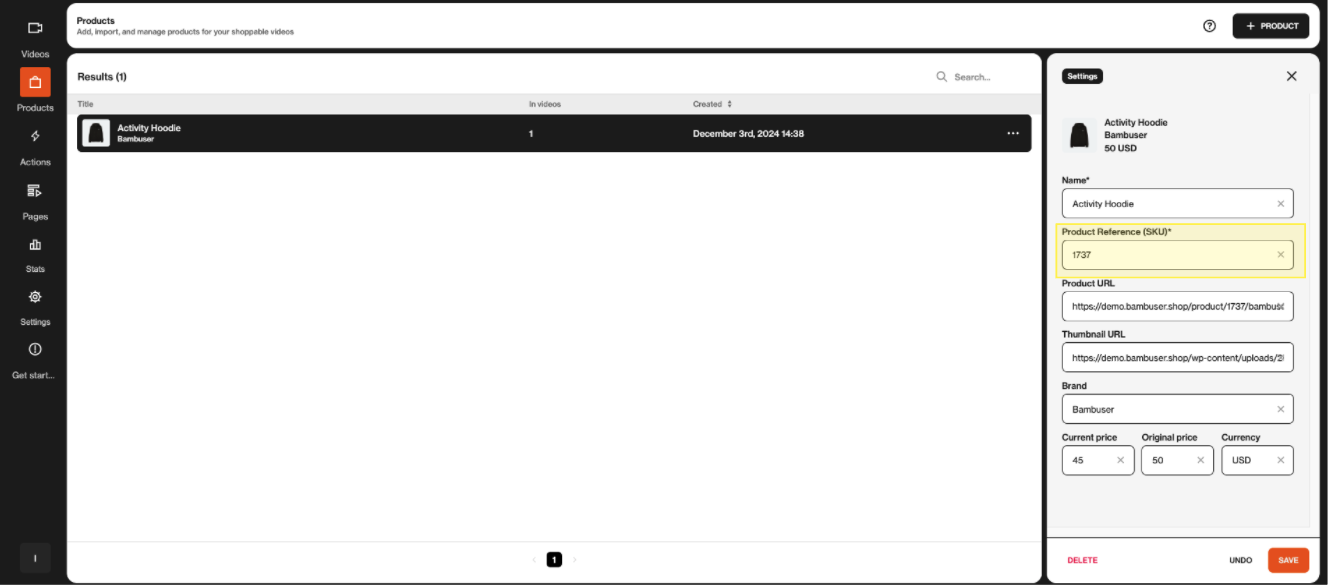
3. Requirement 3: Product must be linked to at least one video.
Steps to verify:
- Navigate to your BamHub.
- Go to the Videos section.
- Click on the video you want to associate with a product.
- Scroll down to the Products section.
- Link the product to the video.
Example:
For the product Bambuser Hoodie, associated with the URL https://demo.bambuser.shop/product/1737/bambuser-hoodie/, it is linked to the "Fashion Video."
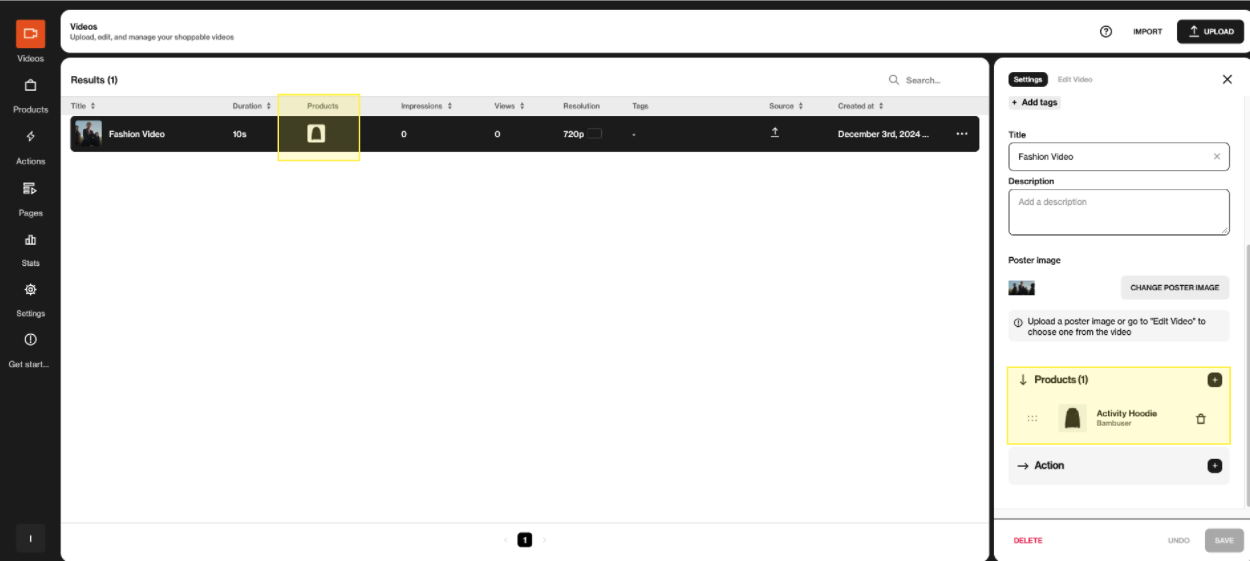
4. Requirement 4: Your PDP page is listed under the "Pages" section in BamHub.
Steps to verify:
- Navigate to your BamHub.
- Go to the Pages section.
- Enter your PDP URL in the search bar to verify that the page is added.
Example:
For https://demo.bambuser.shop/product/1737/bambuser-hoodie/, searching for the URL in BamHub confirms the page is listed.
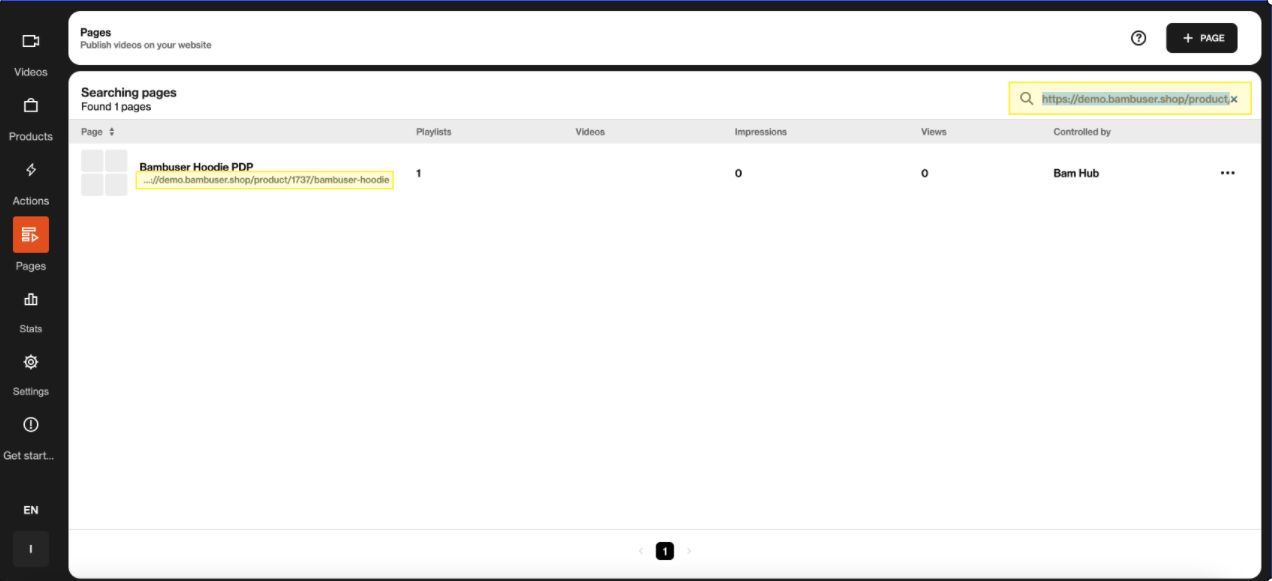
5. Requirement 5: The playlist on your PDP has the "BamHub controlled" toggle turned off.
Steps to verify:
- Navigate to your BamHub.
- Go to the Pages section.
- Search for your PDP URL and click on the page.
- Click on the playlist associated with the page.
- Open Settings and scroll down to Advanced Settings.
- Ensure that the "BamHub controlled" toggle is turned off.
Example:
For the PDP URL https://demo.bambuser.shop/product/1737/bambuser-hoodie/, the "BamHub controlled" setting is confirmed to be off.
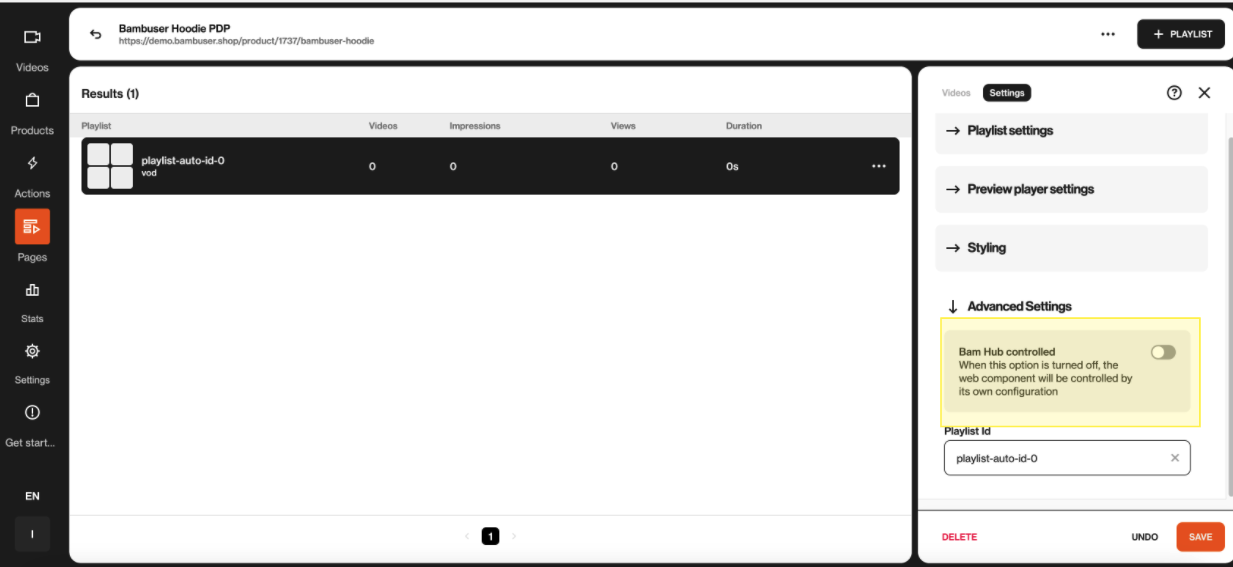
6. Requirement 6: The Playlist ID and source URL on your PDP should align with the settings in BamHub.
Steps to verify Playlist ID on your website:
- Navigate to your PDP where
<bam-playlist>is integrated. - Open the browser's Network tab.
- Type "distribution" in the search bar.
- Refresh the page and inspect the request payload to find the
containerId(Playlist ID).
Steps to verify Playlist ID in BamHub:
- Navigate to your BamHub.
- Go to the Pages section.
- Search for your PDP URL and click on the page.
- Click on the playlist associated with the page.
- Open Settings and scroll to Advanced Settings.
Example:
For https://demo.bambuser.shop/product/1737/bambuser-hoodie/:
- In the Network tab, the Playlist ID is
playlist-auto-ID-0and the source URL ishttps://demo.bambuser.shop/product/1737/bambuser-hoodie/. - In BamHub, these details match the settings for the playlist.