Redirect to Customer Service
Sending shoppers to the right place
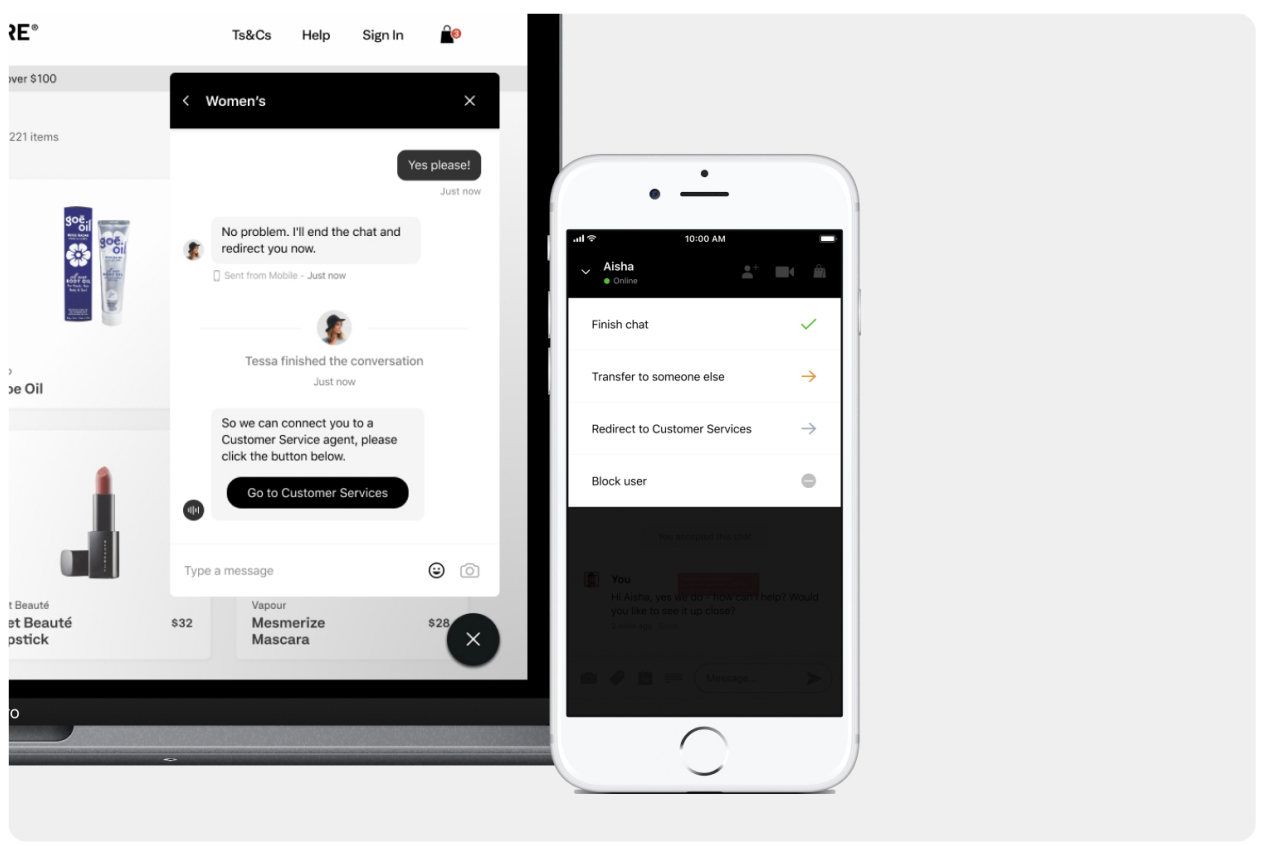
Sometimes, shoppers will start a Bambuser Chat chat when they actually want to speak to your Customer Service team. It's easy to redirect these shoppers before or during a Bambuser Chat chat so that they always reach the right person and your team members only receive relevant chats.
You can redirect shoppers to your Customer Service in 3 ways:
Before a chat:
1. Redirect before a chat with Filtering
If a shopper has opened the Bambuser Chat Messenger, there is signposting to guide them to your existing Customer Service page. This is a standard part of the Bambuser Chat setup process and you don't need to implement anything further.
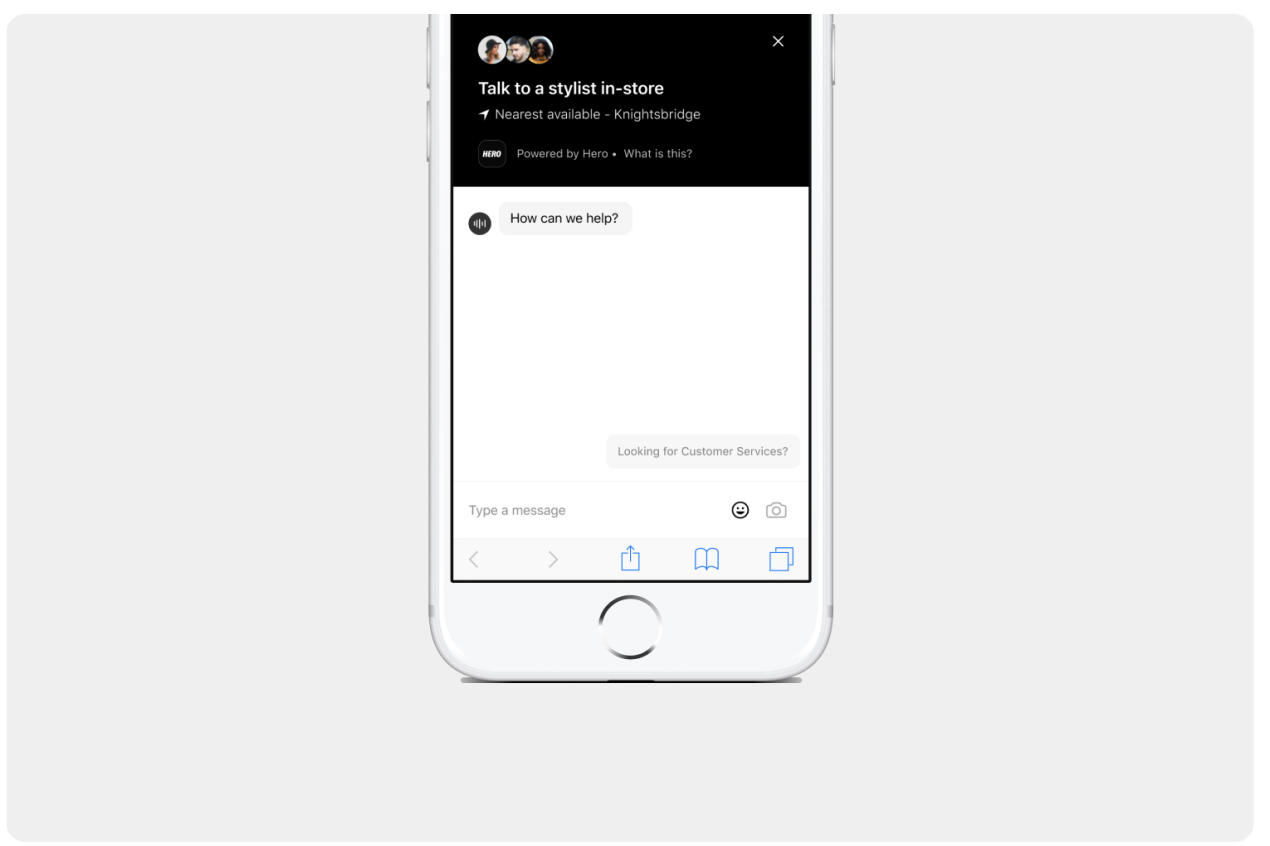
2. Redirect before a chat with the Needs Selector
You can give shoppers the option to select the nature of their query before they start a chat using using the Needs Selector. If the shopper selects the Customer Service category then they will be redirected to another page on your website, or to another tool.
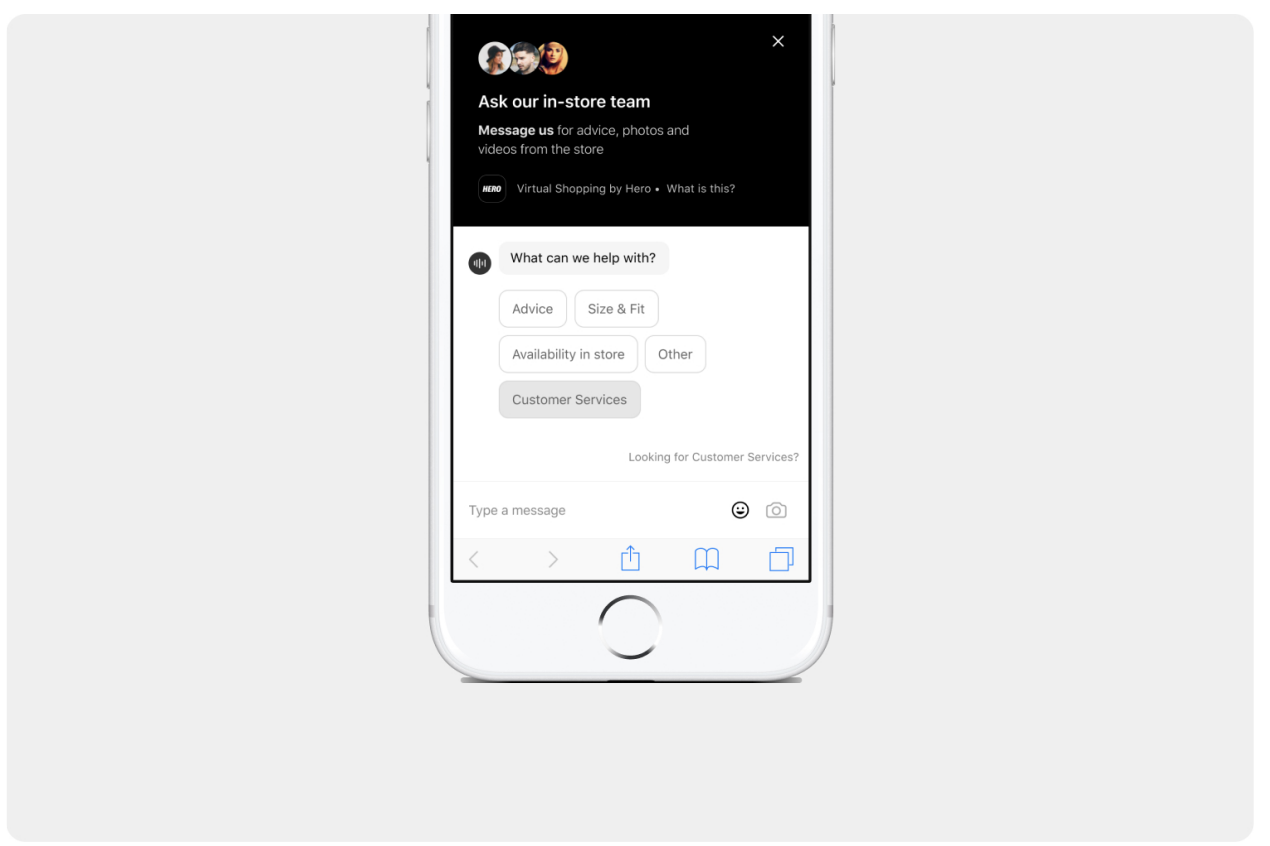
When a shopper chooses this option, Bambuser Chat then redirects them to your Customer Service page. If you have another tool you would like to direct the shopper to then you can set up a basic listener script to hide On-site Chat and open the other tool to seamlessly put your customer into your preferred channel.
This option requires the Needs Selector to be active and the Customer Services option needs to be turned on. If you are interested in setting up the Needs Selector in Hero Messenger, please get in touch with your Customer Success Manager.
Breakdown of steps Follow these simple steps to enable this customer journey:
- Add the onCustomerServiceRedirect listener script to your website
Here is an example of how to implement the listener script:
<script>
hero("onCustomerServiceRedirect", function (event) {
var customerServiceUrl = event.customerServiceUrl;
window.open(customerServiceUrl, "_blank");
});
</script>
-
Let the Bambuser team know that you have implemented the listener script. They will then switch on the Needs Selector in Bambuser Chat Messenger so that shoppers can choose to be redirected to your Customer Service tool or Customer Service page
-
Test the implementation. We recommend you test that the integration is behaving as expected on Staging before pushing to Production
3. Redirecting during a chat
If a shopper has already started a chat with a member of your team but would be better served by Customer Service, team members can transfer that shopper to Customer Service during a chat.
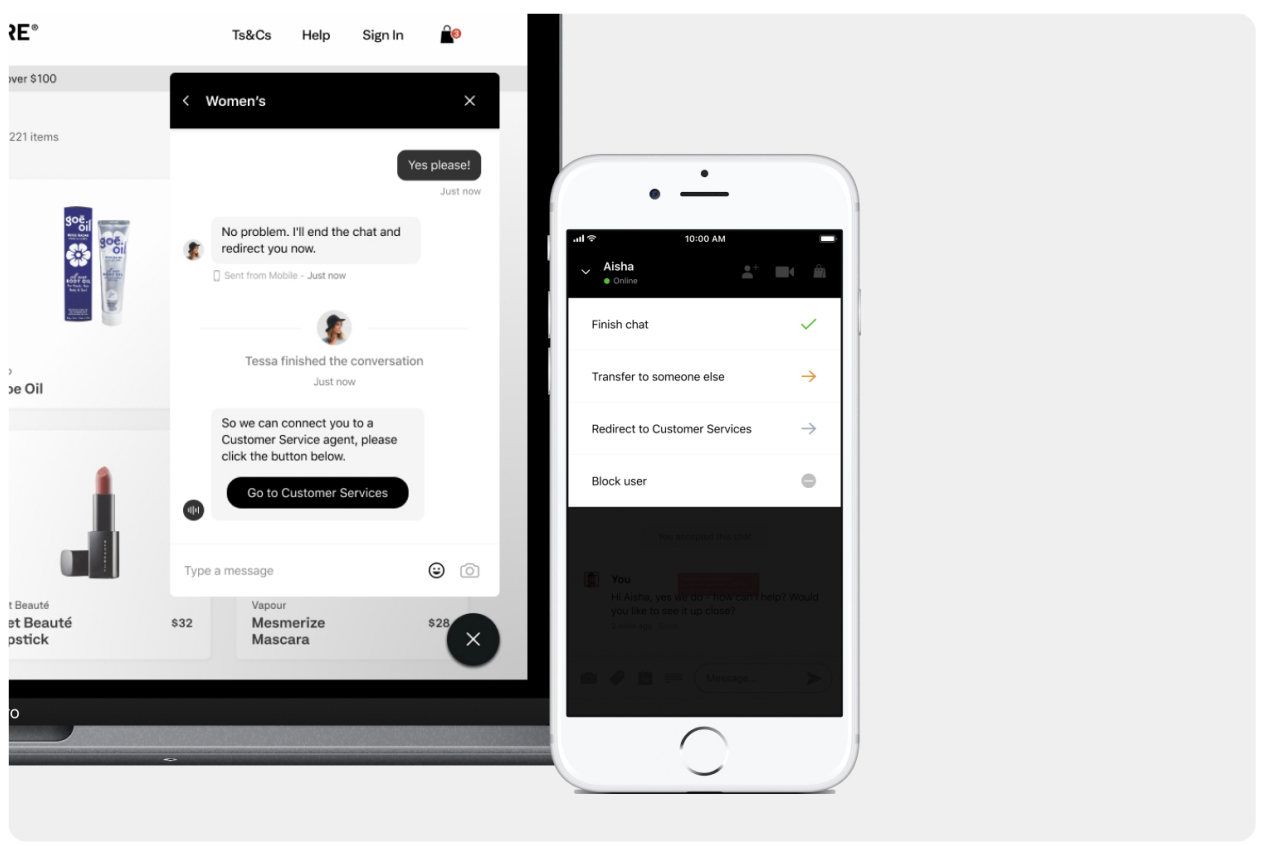
After the team member taps on 'Redirect to Customer Services' button in the app there are two points in the journey where you can complete the switchover. Choose whichever gives the shopper experience you want. The solution is the same, it just relies on listening to a different on page event. With a simple listener script you can detect the event, close Bambuser Chat On-site Chat and open your Customer Service tool.
- As soon as the transfer journey is initiated an event called onCustomerServiceInstantRedirect will fire to the page.
- After this a clear call to action for the shopper to chat to Customer Services is sent into the chat; when clicked this fires an event called onCustomerServiceRedirect. This means you can instantly switch tools, or give your shopper the choice to select to talk to Customer Service.
Breakdown of steps
Follow these simple steps to enable this customer journey:
- Add the onCustomerServiceRedirect listener script to your website
Here is an example of how to implement the listener script:
<script>
hero("onCustomerServiceRedirect", function (event) {
var customerServiceUrl = event.customerServiceUrl;
window.open(customerServiceUrl, "_blank");
});
</script>
- Let the Bambuser Chat team know that you have implemented the the Listener Event script. They will then switch on the transfer feature so your teams can send the redirect button into the chat
- Test the implementation. We recommend you then test the integration is behaving as expected on Staging before pushing to Production
Sharing the conversation history with a customer service agent
If you would like to share the conversation with a customer service agent, we provide a transcript property containing the conversation history. The transcript property can be accessed from the event object of the onCustomerServiceRedirect and onCustomerServiceInstantRedirect events.
Here is an example of how this can be implemented. In this example, the third-party customer service tool is initialized, and the transcript is sent as the first message from the shopper:
<script>
hero("onCustomerServiceRedirect", function (event) {
customerServiceSDK.init();
customerServiceSDK.sendMessage(event.transcript);
});
</script>
The transcript value is a string, and an example value is shown below:
Shopper [11:13, 11th Aug 22] Hi, I need help with a return <br />
Expert [11:14, 11th Aug 22] Hi there, Our customer service team can help with
that. I'll transfer you!