Install with Google Tag Manager
This guide assumes that your site already has Google Tag Manager installed. The difficulty of installing Google Tag Manager on your website may vary depending on platform.
The fastest way to get started with the Bambuser Chat integration is to use our Google Tag Manager. However, for more advanced features like full product tracking experience and cart integrations, you need to follow our general implementation guide.
Installation
1. Add a new tag
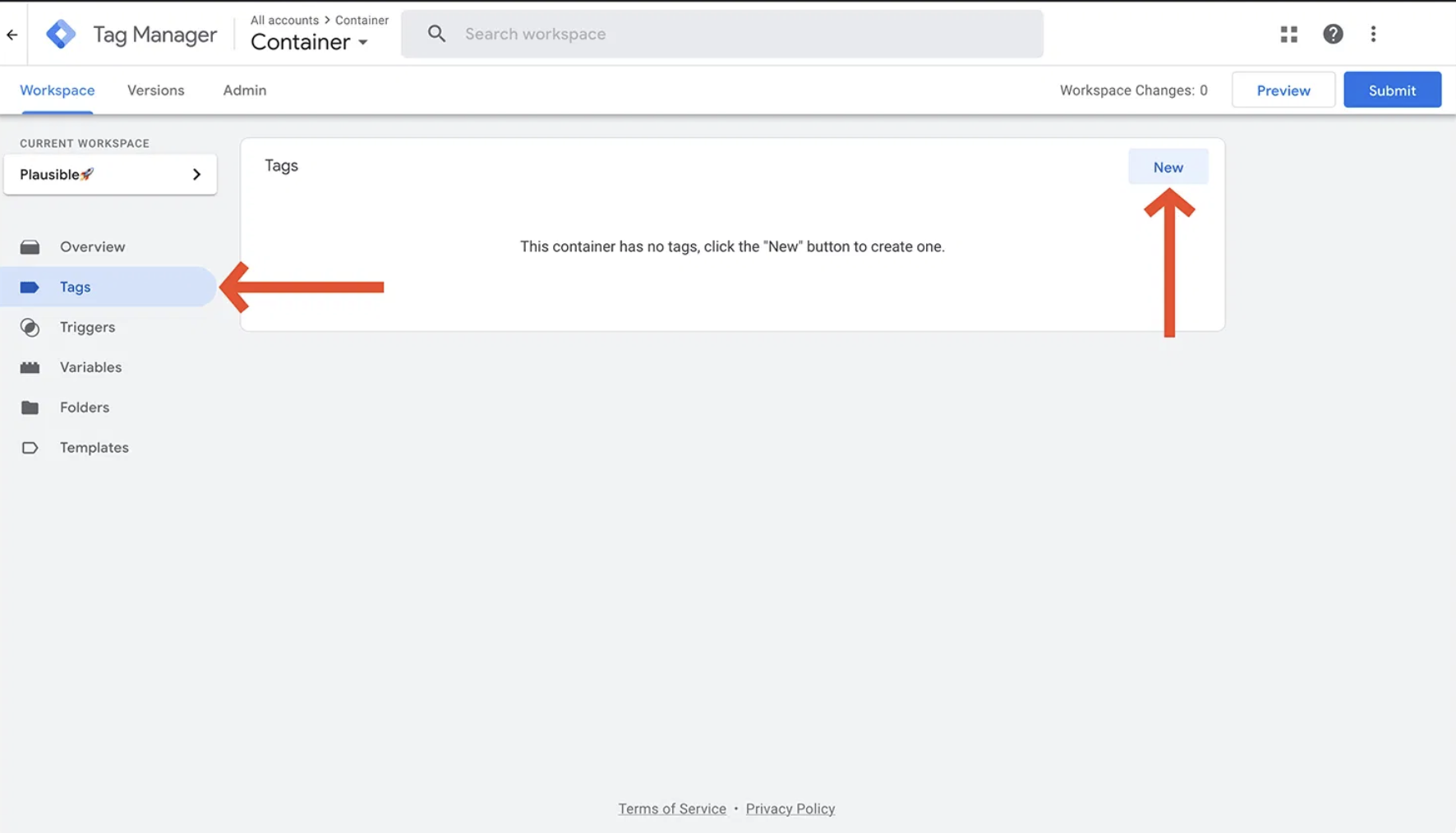
2. Edit the tag configuration
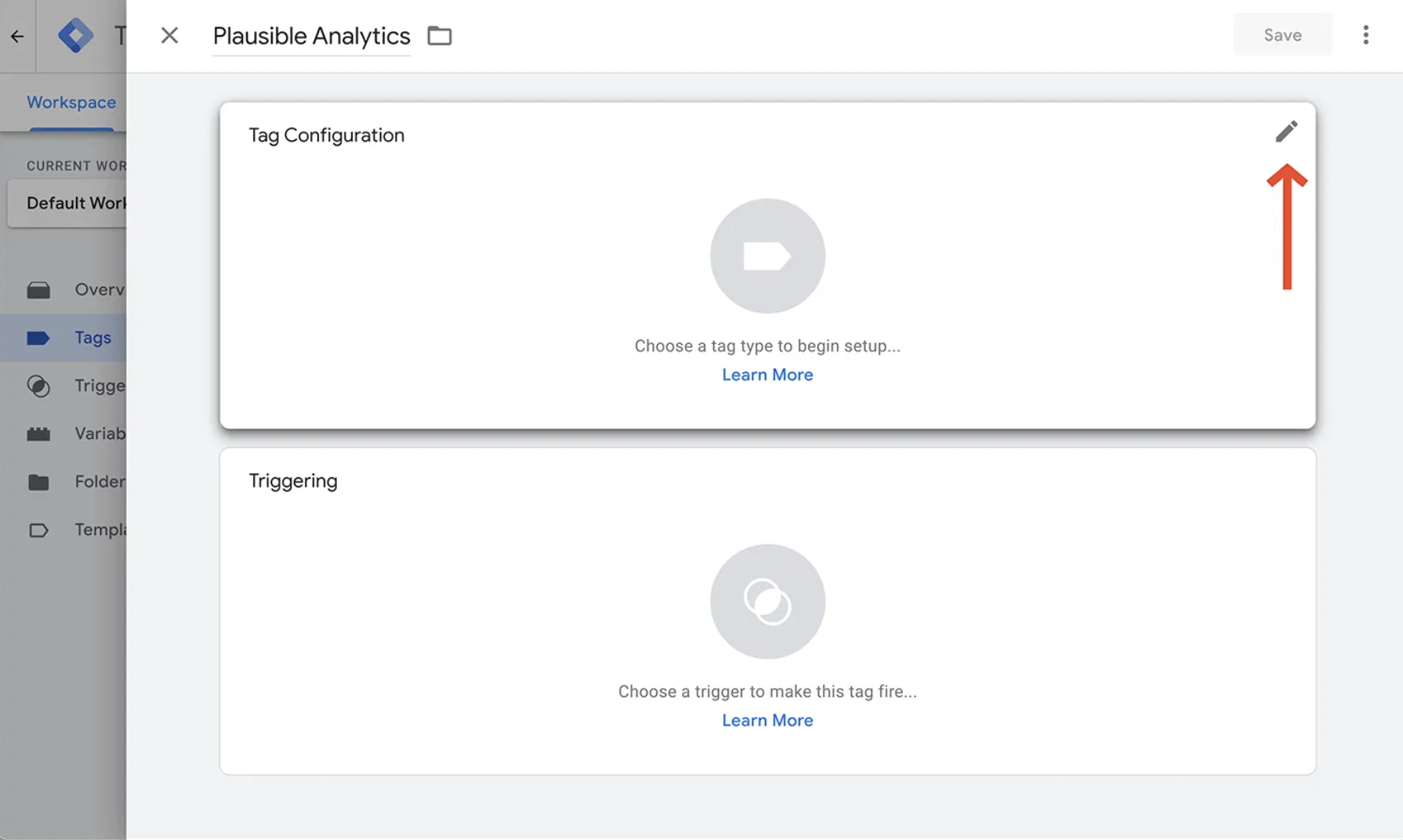
3. Choose "Custom HTML" for the tag type
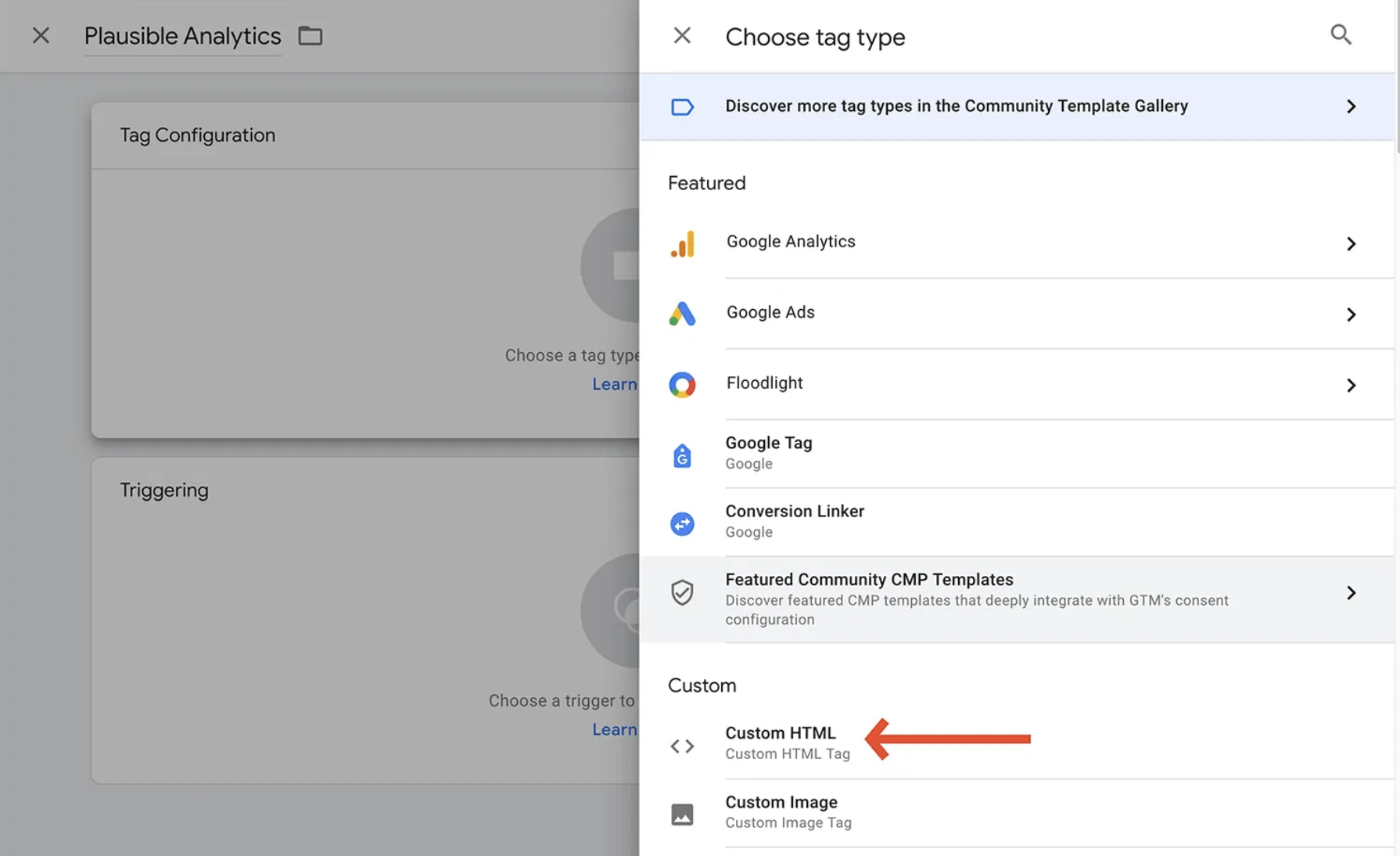
4. Paste loader script in the "HTML" field
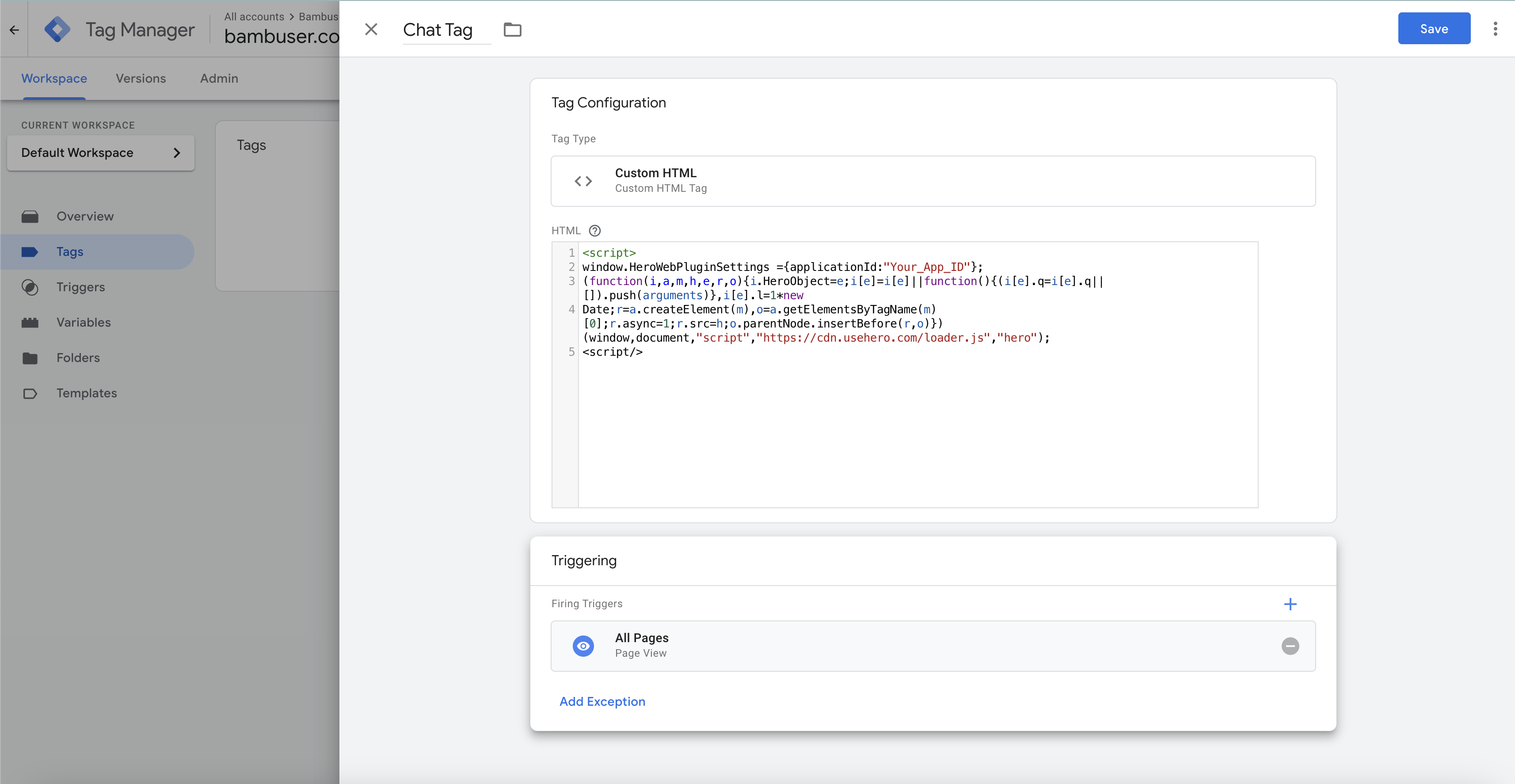
5. Add a trigger to make this tag fire
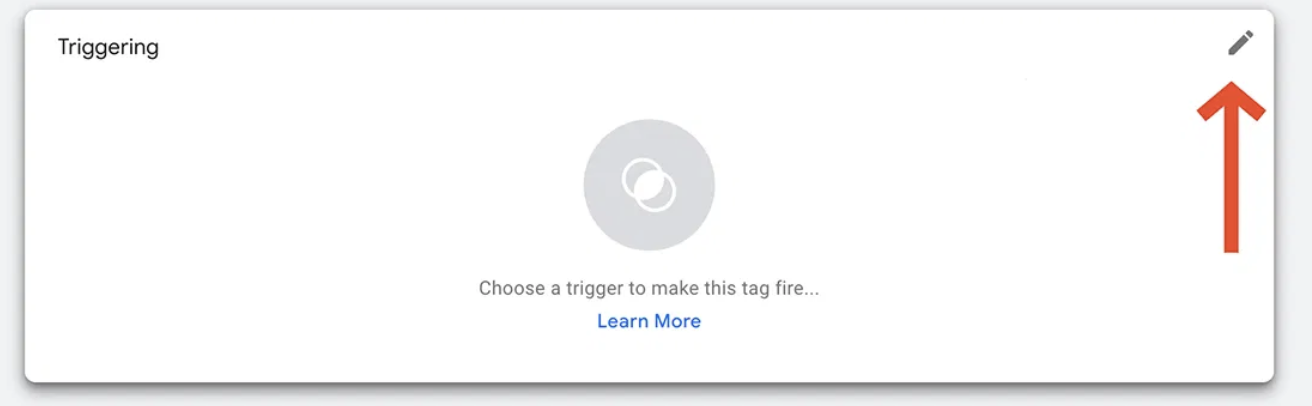
6. Select the "All Pages" on the Page View type

7. Preview and test
Google tag Manager has a preview feature that you can now use to test the integration before putting it live on your website.
- Click the preview button on the top right corner in Google Tag Manager

- Enter your website url where you already have this GTM container installed
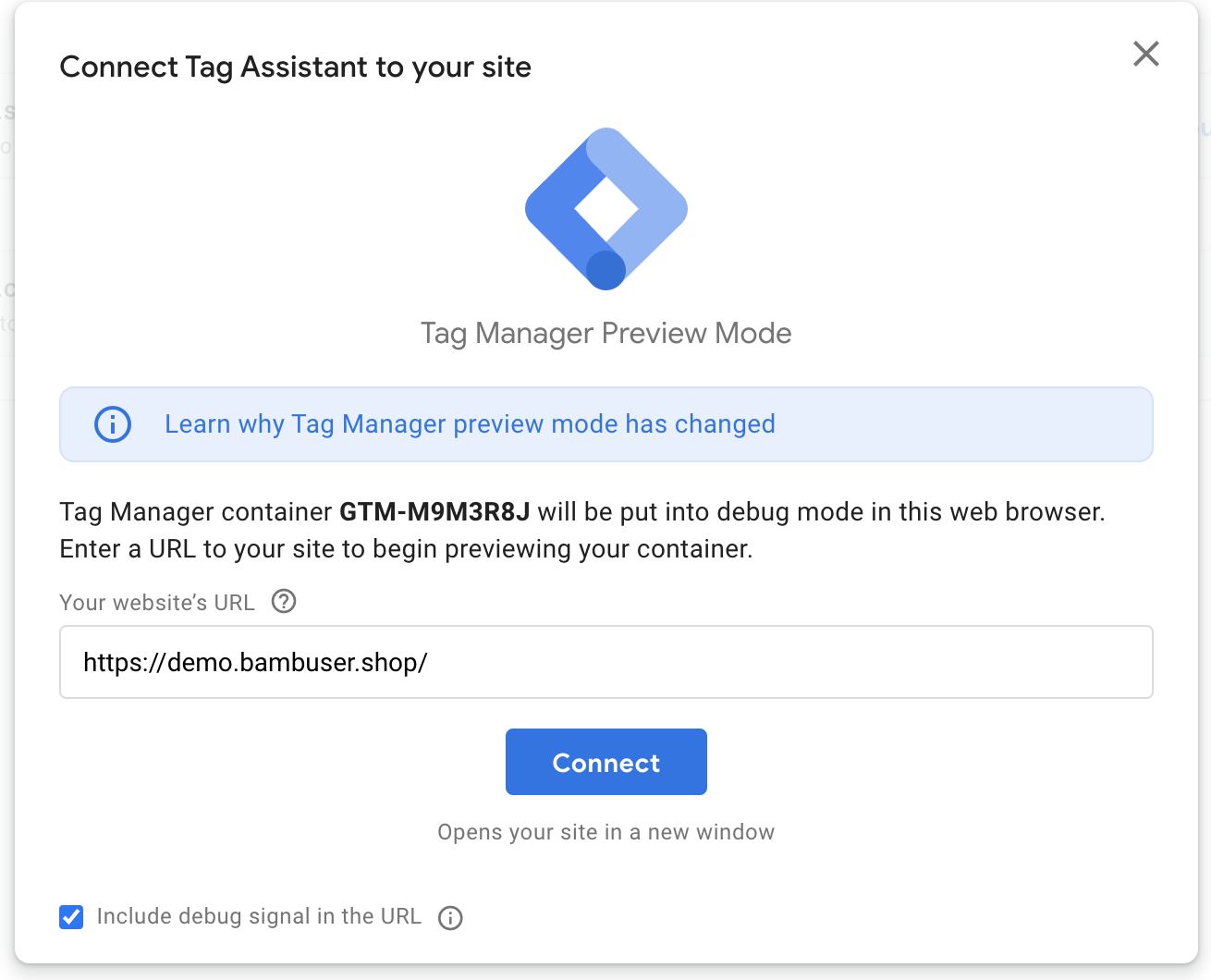
- GTM will now open your website with this extra tag assistant box that indicates you are in preview mode and not your actual live website
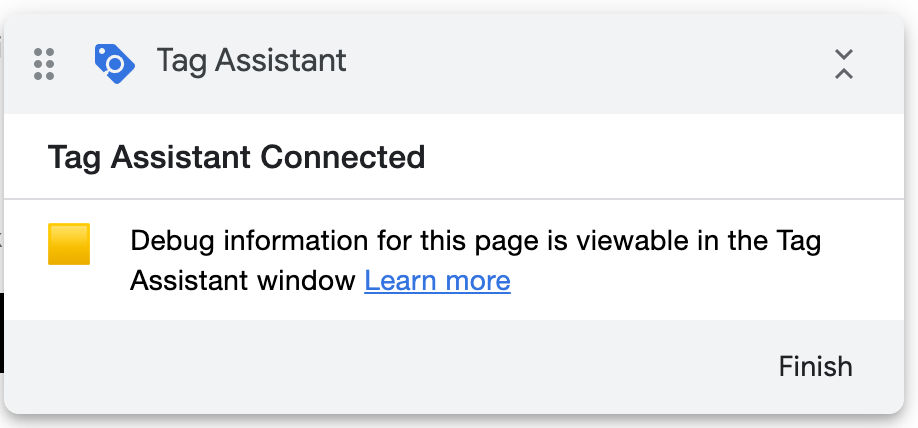
8. Add the tracking events
In order to have the tracking events available you must match the object details in the script with the ones availbale in the website.
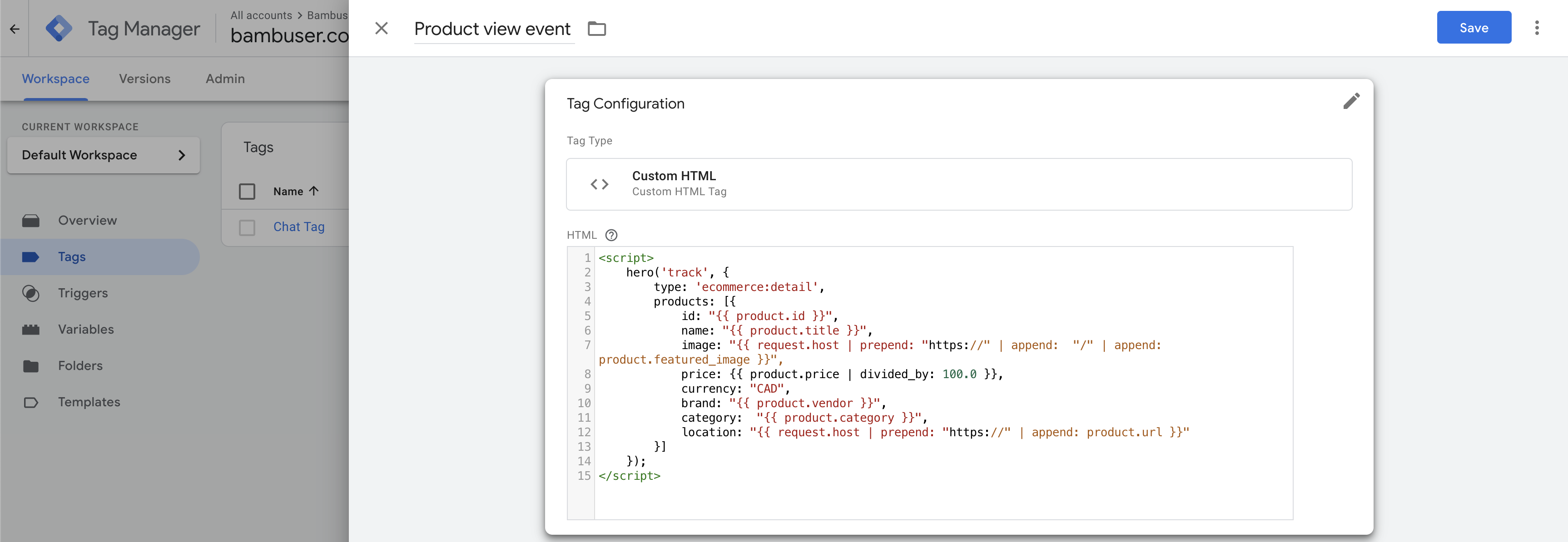
And trigger on the specific page
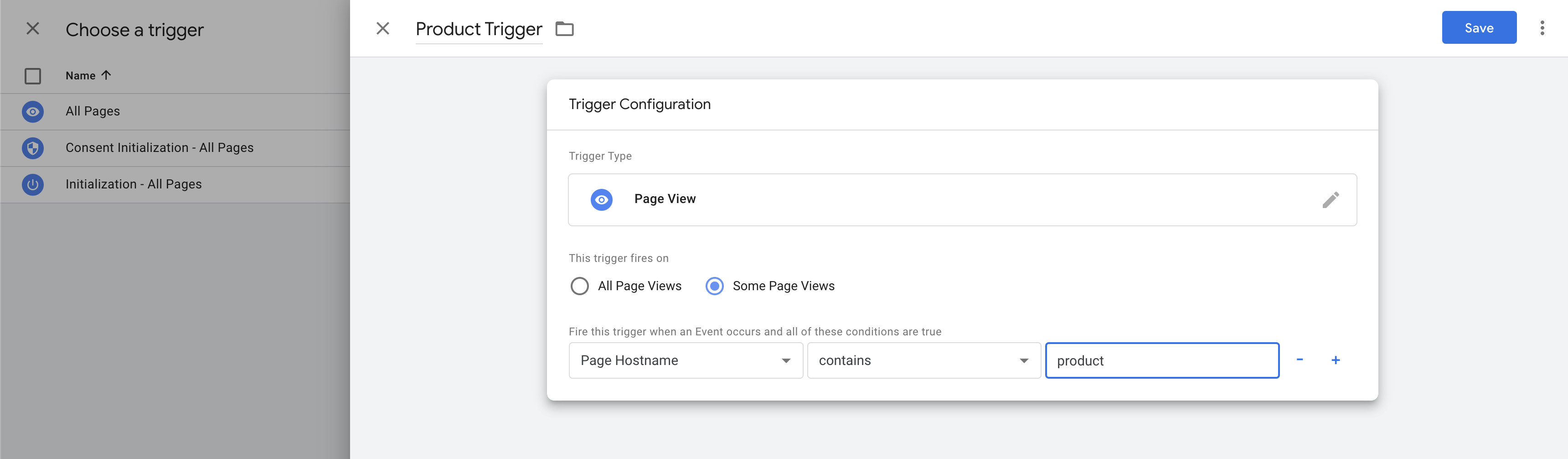
These actions must be followed on all of the tracking events availble for the Chat:
- Product View
- Purchase
- Basket Add
- Basket Remove
- Category View
- Search