Set where Bambuser Chat appears
What is "Manage Display"?
Manage Display is a feature that enables you and your team to easily configure where and when Bambuser Chat Bambuser Chat appears on your website. You can also see at-a-glance where Bambuser Chat is currently appearing in your website.
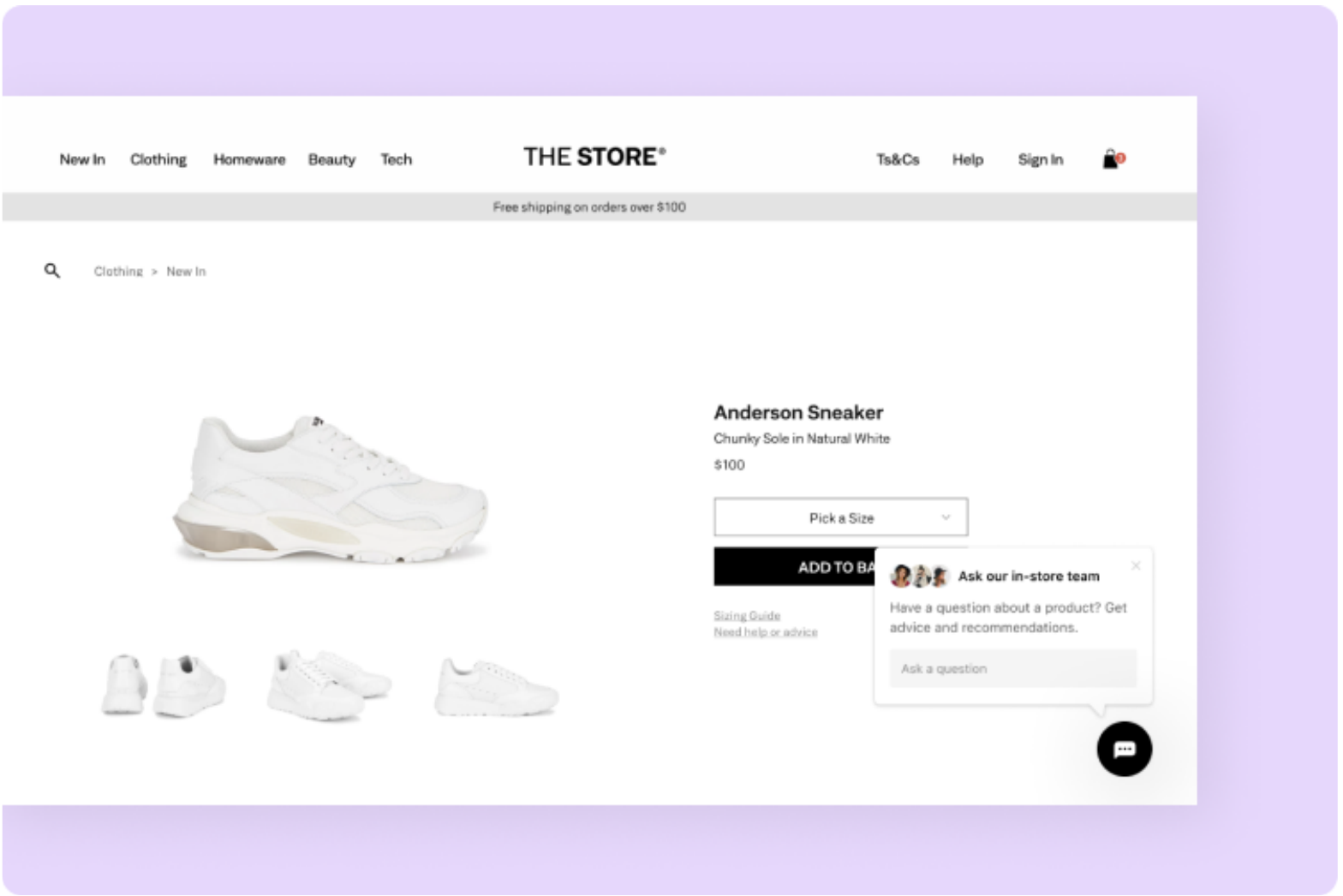
Within the Manage Display feature, you and your team have the option to use our “simple mode”, for team members of any technical ability to configure how Bambuser Chat appears, or “advanced mode”, for technical teams that want to apply more complex rules for how Bambuser Chat displays.
Advanced mode and simple mode for your display settings cannot be used together. Using simple mode will override your advanced mode settings, and vice versa.
Getting started configuring your display settings
During your launch you will be provided with a Google Sheet for you to add your preferred rules.
When first implementing Bambuser Chat, the Javascript code snippet must be added to every page of your website including the checkout confirmation page, apart from sensitive checkout pages which are optional. This is important so that chats can follow shoppers from page to page and sales are tracked correctly.
While Bambuser Chat can apply rules to 90,000 URLs via Advanced Mode, we do not recommend supplying long lists of URLs because this can impact how quickly the chat loads.
Please note without either any display rules in place, the Bambuser Chat icon will display everywhere on the website where the tag is deployed.
When will I need to use this feature?
You will need to use this feature any time you want to adjust on which pages the Bambuser Chat displays. This could be during the launch of a new product, when running tests on your home page, and more.
Using Simple Mode
Simple mode is our most user-friendly option for managing your display settings, complete with clear guidance and automatic corrections for duplicate URLs. In the majority of cases, we would recommend that new merchants use this mode.
By default, the Bambuser Chat plugin will appear on every page of your site. You can choose to hide the chat on certain pages of your site with display rules.
Managing how and where Bambuser Chat is displayed has two components:
- The URL: The URL defines the section of your site where Bambuser Chat shouldn't appear.
- The display rule: This rule defines optional exceptions to the rule.
In the simple mode, you are offered two different display rules that can be applied to your preferred URLs: “Only ongoing chats displayed” or “No chats displayed”.
Here you can determine whether you want a page to display the Bambuser Chat if the customer is still in the middle of an ongoing conversation, or if you would rather the page didn’t display Bambuser Chat altogether. In order to apply one of these rules to the URL in question, you can add the URL to the appropriate textareas.
For example: We suggest hiding the Bambuser Chat on your checkout pages, your support/FAQ pages, or your careers page. The URLs for these pages should be added to the “No chats displayed” section. In order to ensure that your pages can have the rules properly applied, please take the following steps:
- Ensure that you are adding the full link (including “http://” or “https://“)
- Ensure that you are adding the full URL for each page not applying any regex rules. In order to apply regex, please switch to Advanced Mode.
Using Advanced Mode
By default, Bambuser Chat will appear on every page of your site. You can choose to hide the plugin on certain pages of your site with "denied" rules. Each "denied" entry consists of two parts: a partial URL and a display rule. The partial URL defines the section of your site where Bambuser Chat shouldn't appear, and the display rule defines optional exceptions to the rule.
Using the advanced mode affords you the same rules that existed in “Simple Mode” that you can apply to any of the pages that you wish to add to your Allowed/Denied list. In order to use advanced mode, please download the template CSV, and fill in your urls with your preferred rule. Then simply upload the .csv file and hit save in order to ensure your changes are applied!
Rule 1: “False”
The false follow rule means that shoppers will never see the Bambuser Chat on any page matching that partial URL. The chat cannot follow them onto those pages, even if they have an active conversation started elsewhere on the site. This is the rule that is applied in the “No chats displayed” section on Simple Mode.
Rule 2: “In Progress”
The in-progress follow rule means that shoppers can only see the Bambuser Chat if they are in the midst of a chat with an Expert. Any pages matching that partial URL will hide the chat for users who are not currently engaged in a chat. This is the rule that is applied in the “Only ongoing chats displayed” section on Simple Mode.
In order to apply these rules, you can download the .csv template from the Advanced mode page, add your partial URLs, and add display rules. Once the .csv is updated, simply re-upload your new display rules to the Manage Display tool.
To ensure that your pages can have the rules properly applied, please take the following steps:
- Ensure that you are adding the full link (including “http://” or “https://“)
- Ensure that you are uploading a .csv file, and not a .xlsx file
Scheduling activation and expiry of rules
Bambuser Chat supports scheduling the activation date & time of a rule as well as their deactivation/expiry.
| URL | Listing Type | Follow Rule | Timezone | Scheduled Date | Scheduled Time | Expires Date | Expire Time |
|---|---|---|---|---|---|---|---|
| www.example.com/julysale2021 | allow | false | Europe/Paris | 2024-08-01 | 00:00 | ||
| www.example.com/2022-collection | deny | false | Europe/Paris | 2025-01-01 | 09:00 |
In the above examples, we have a deny rule for our example July Sale page which activates at midnight on the 1st of August, stopping Bambuser Chat from appearing any further.
Additionally, we have a rule for our upcoming new year's collection which is currently blacklisted and the rule is set to expire on January 1st, from then on we would like the Bambuser Chat Bambuser Chat plugin will start appearing on the collection page.
Scheduling rules for an operational launch
If needed, Bambuser Chat supports scheduling your blacklisting rules for your initial operational launch. For example, the Bambuser Chat JavaScript can be added to your production site ahead of the operational launch, and set with a blacklisting rule that prevents Bambuser Chat from appearing on any page. This rule can then be set to expire at your designated go-live time.
| URL | Listing Type | Follow Rule | Timezone | Scheduled Date | Scheduled Time | Expires Date | Expire Time |
|---|---|---|---|---|---|---|---|
| .* | blacklist | false | Europe/Paris | 2024-10-18 | 09:00 | ||
| www.example.com$ | blacklist | inprogress | Europe/Paris | 2024-10-18 | 09:00 | ||
| www.example.com/checkout | blacklist | false | Europe/Paris | 2024-10-18 | 09:00 | ||
| www.example.com/orderconfirmation | blacklist | inprogress | Europe/Paris | 2024-10-18 | 09:00 |
In the above example we use the pattern .* to blacklist all possible URLs with a rule set to expire at 9am on the 18th of October (our operational go-live date). Our desired blacklisting rules are then scheduled to activate at the same time. This will prevent the Bambuser Chat plugin from appearing at all on our site before the allotted launch time.
Whitelisting
Although it is not commonly needed, Bambuser Chat does support whitelisting as an alternative to blacklisting.
With blacklisting, if a URL pattern is blacklisted then all other URLs are implicitly "whitelisted" (i.e. Bambuser Chat will appear). The opposite is true for whitelisting: if a URL pattern is whitelisted then all other URLs are implicitly blacklisted (note though by default they will be blacklisted with the follow rule of inprogress , meaning Bambuser Chat will appear if the shopper is in an active chat).
For instance, we can whitelist our terms & conditions legal page so that the Bambuser Chat plugin appears but will be hidden on all other pages:
| URL | Follow Rule | Type |
|---|---|---|
| www.example.com/legal/terms$ | inprogress | whitelist |
Whitelisting can also be useful if you want Bambuser Chat to appear on a minority of your website's pages where using a few whitelisting rules results in a smaller/simpler overall configuration (i.e. provide few whitelisting rules instead of many blacklisting rules).
Let's imagine we only want Bambuser Chat to appear in two product categories, and have many other categories and non-product site sections where we do not want Bambuser Chat to appear.
| URL | Follow Rule | Type |
|---|---|---|
| www.example.com/products/outdoor | inprogress | whitelist |
| www.example.com/products/kitchen | inprogress | whitelist |
| www.example.com/checkout | false | blacklist |
| www.example.com/support | false | blacklist |
| www.example.com/careers | false | blacklist |
In the above example all product pages under the products/outdoor-furniture and products/kitchen categories will be whitelisted (Bambuser Chat will appear) and all other pages on the site will be blacklisted with the inprogress follow rule (Bambuser Chat won't appear unless the shopper is currently in an active chat).
We also set specific blacklist rules with the false follow rule to prevent Bambuser Chat from ever appearing on a few specific pages such as our checkout path and all support pages. We don't need to provide blacklist rules for all of our other product categories or non-product sections of the site.
Advanced examples
Language or region-specific URLs
There are many different ways that languages and geographic regions are represented in website URL paths, here we will look at some of the most common.
Showing Bambuser Chat on only one language version of a site
The first component of our URL path is a language identifier such as "fr" or "de", and we only wish to allow Bambuser Chat on the French pages of our site.
| URL | Follow Rule | Type |
|---|---|---|
| www.example.com/(?!fr) | false | blacklist |
The example above uses a negative lookahead regular expression to match any URL that does not have fr as its first component. See this example:
Showing Bambuser Chat on all language versions of a site
Our site may have many localizations and we need to write blacklist rules that apply to all of them, targeting a section of our site while ignoring the language/region identifier.
In this example, we have multiple languages available on our site at URLs like example.com/en, example.com/fr, example.com/ro etc.
| URL | Follow Rule | Type |
|---|---|---|
| www.example.com\/[a-zA-Z]{2}\/support | false | blacklist |
| www.example.com\/[a-zA-Z]{2}\/checkout | false | blacklist |
In the above example, the Bambuser Chat plugin will never appear on the support or checkout pages of any language. See this example in Regex101.
Alternatively, our site may have combined both regional and language identifiers with URLs such as example.com/ch/ch-FR , example.com/ch/ch-DE or example.com/ca/en
| URL | Follow Rule | Type |
|---|---|---|
| example.com/[a-zA-Z]2/[a-zAZ]2(-[a-zA-Z]2)?/products/lighting | false | blacklist |
In the above example we have blacklisted the products/lighting category for all regions & languages with a single rule. See this example in Regex101.
Allowing optional characters at the end of URLs
Many sites have pages that can also be accessed with a trailing / character on the end of the URL. E.g. accessing the homepage with either example.com or example.com/ . If a site behaves like this and we wish to blacklist Bambuser Chat on our homepage, then we will need the following rule:
| URL | Follow Rule | Type |
|---|---|---|
| www.example.com\/?$ | inprogress | blacklist |
The above rule will blacklist Bambuser Chat on the homepage, ignoring the trailing / character if it's present. See this example in Regex101.
Allowing for sites to be accessible with and without the www subdomain
Some sites are served from both the www subdomain and the main domain itself. For instance, www.example.com/support and example.com/support may both be valid URLs serving the same content. In this case, we can omit the www from the pattern and the pattern will still match both versions of the URL:
| URL | Follow Rule | Type |
|---|---|---|
| example.com/support | false | blacklist |