FAB Not Appearing on Our Website
If you've added a show to the FAB and embedded it on your website, but the FAB is not appearing, follow this guide to address the most common causes and solutions.
How to Access Developer Tools
For some troubleshooting steps, you will need to use your browser's Developer Tools.
- Chrome/Edge: Right-click anywhere on the page, select Inspect, and navigate to the Console or Network tab.
- Firefox: Right-click on the page, choose Inspect Element, and open the Console or Network tab.
- Safari: Enable Develop Mode in Preferences, then go to Develop > Show Web Inspector.
Troubleshooting Checklist
1. FAB is Unpublished
Cause: The FAB widget is set to unpublished in the Bam Hub.
Solution:
- Log in to your Bambuser workspace.
- Go to Widgets > FAB and ensure the "Published on website" toggle is enabled.
2. No Show Associated with the FAB
Cause: No Live or Recorded show is selected for the FAB widget.
Solution:
- Log in to your Bam Hub.
- Navigate to Widgets > FAB and ensure a show is selected in either the Live or Recorded sections.
- For automated setups, verify that the "Auto-select live show" option is enabled if applicable.
3. FAB is Not Embedded on the Page
Cause: The FAB embed code is missing from the web page.
How to Confirm This is the Problem:
- Open Developer Tools.
- Navigate to the Network tab.
- Type
widgets/floatingin the filter. - Refresh the page.
- If no results for
widgets/floatingis found, then the FAB is likely not implemented on that page.
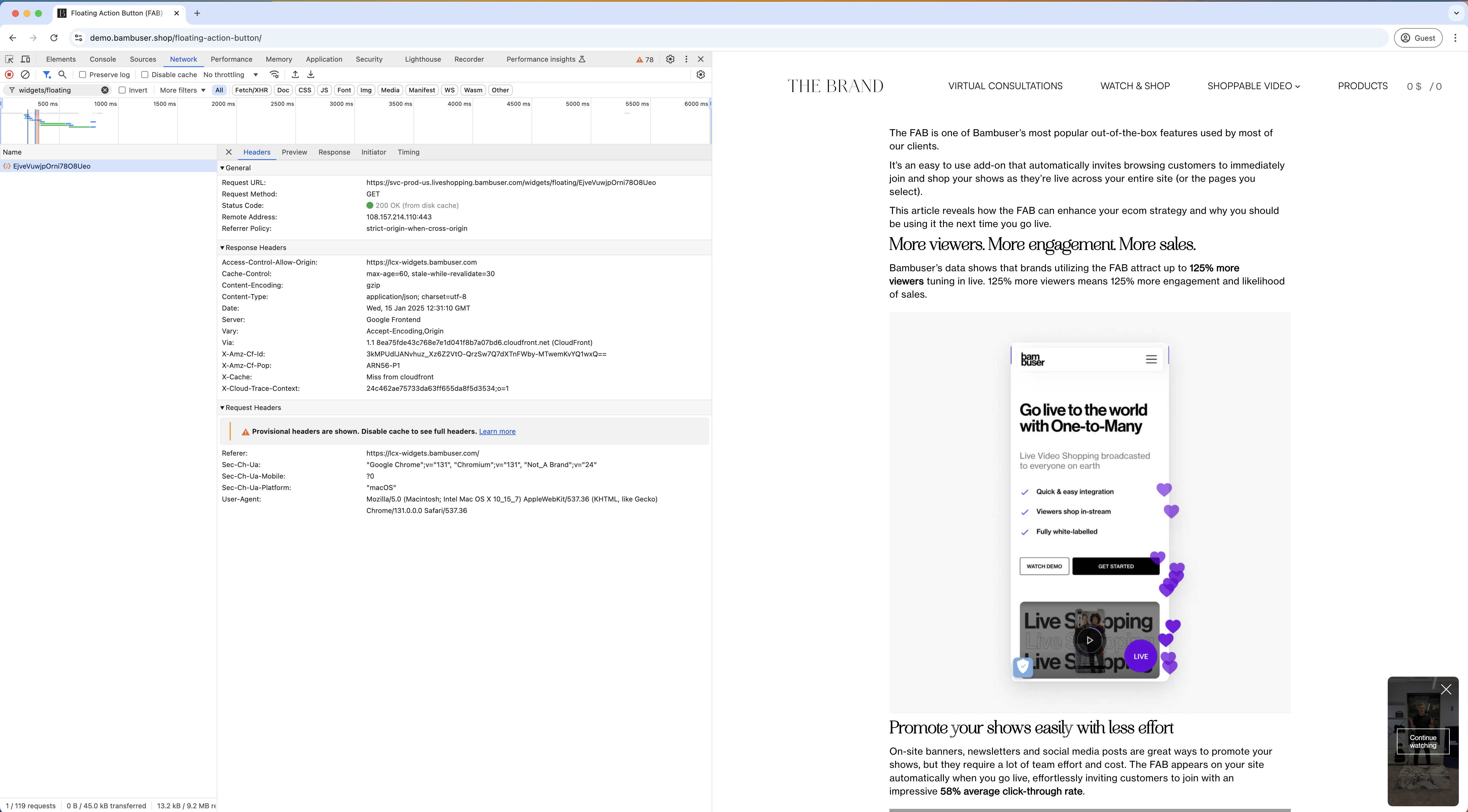
Your developers might have configured the FAB to trigger only after your end users accept the cookie banner on your website. Therefore, if you have a cookie banner on your website, make sure to accept the cookies before you follow the above steps. Additionally, coordinate with your development team to clarify the specific conditions required to trigger the FAB.
Solution:
- Ensure that the FAB embed code is added to all pages where you want the FAB to appear.
- If using a tag management system like Google Tag Manager, verify that the code has been correctly implemented and triggered.
4. Incorrect FAB ID on the Page
Cause: The FAB embed code contains an incorrect or outdated FAB widget ID.
How to Confirm This is the Problem:
- Open the Channel page on your Bam Hub and extract the ID from the embed code.
- Open Developer Tools.
- Navigate to the Network tab.
- Enter your FAB ID in the filter.
- Refresh the page.
- If no request with your ID is found, then the FAB ID is likely incorrect.
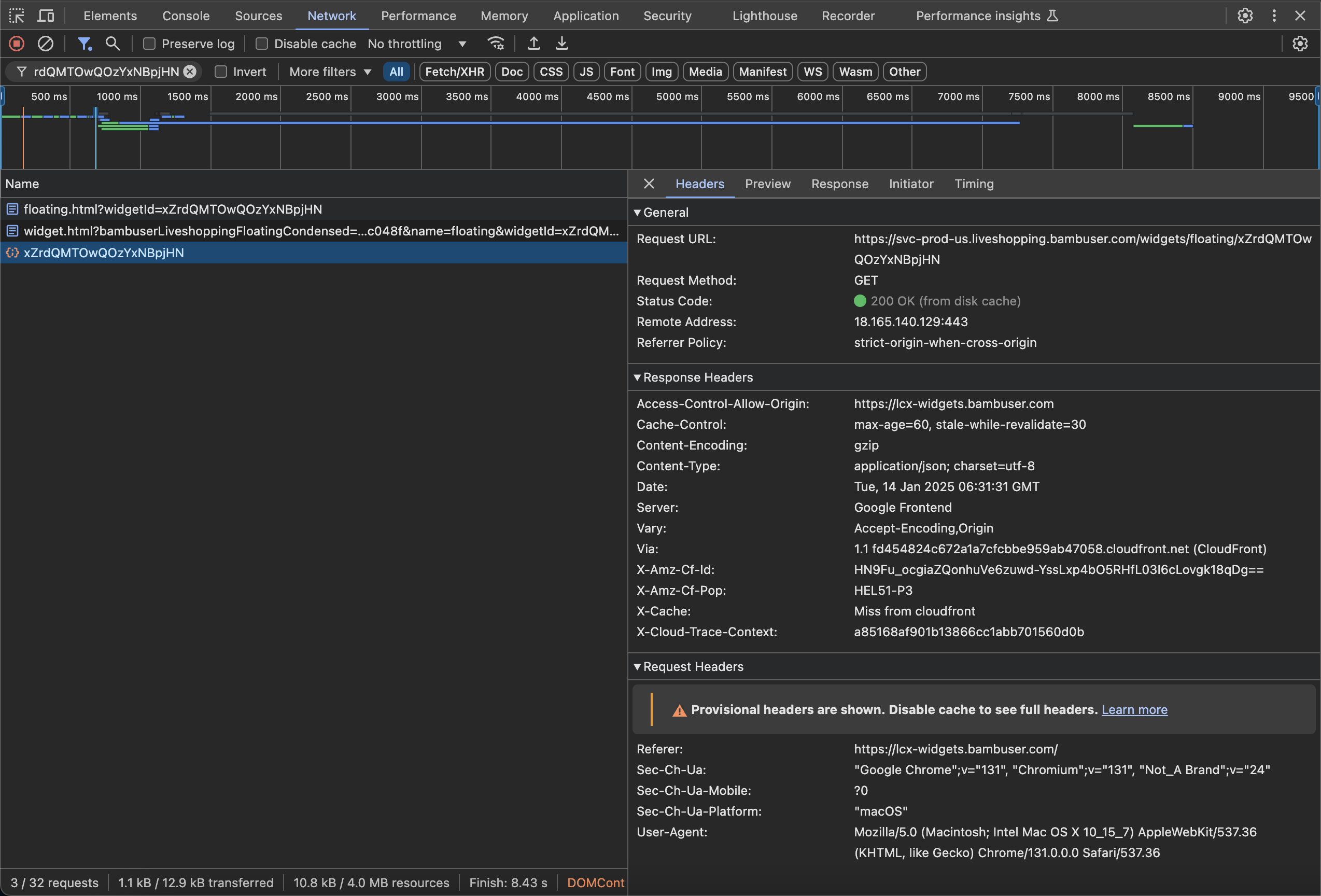
Solution:
- Update the ID in the embed code if necessary.