Player does not have all features enabled when triggering it through FAB
Introduction
Does Miniplayer, Cart Integration or some other feature not work when triggering player through FAB? Learn out how to troubleshoot that below:
How to Open DevTools
To investigate issues, you'll need to access the browser's developer tools:
- Chrome/Edge:
Right-click anywhere on the page, select Inspect, then go to the Console or Network tab. - Firefox:
Right-click on the page, select Inspect Element, then open the Console or Network tab. - Safari:
Enable Develop Mode in Safari Preferences. Then, go to Develop > Show Web Inspector.
Troubleshooting Checklist
Step 1: Identify the Page Where the Player Opens
When clicking the Floating Action Button (FAB), the player will open on one of two pages:
-
The Same Page Where the FAB Was Clicked:
This happens if the "Redirection URL" is empty or matches the page where the FAB is triggered. -
A Redirected Page:
If you’ve set a Redirection URL in your Bamhub settings, the player will open on that page.
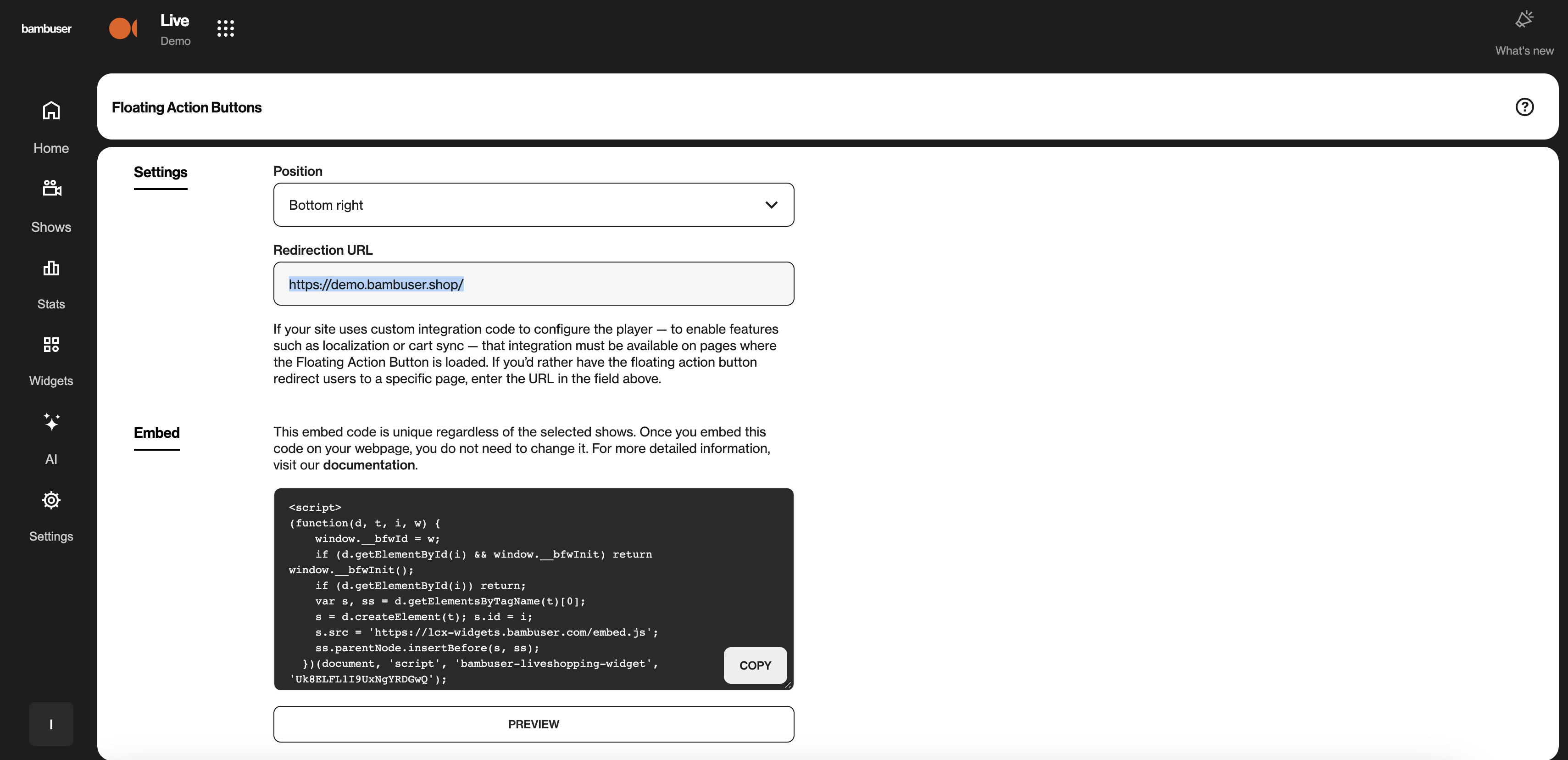
Step 2: Check the Configuration on the Player Page
-
Open Developer Tools:
Use the instructions in the How to Open DevTools section above. -
Check for Player Configuration:
-
Go to the Console tab.
-
Type the following and press Enter:
onBambuserLiveShoppingReady -
If no results are returned, the player configuration is missing from this page
-
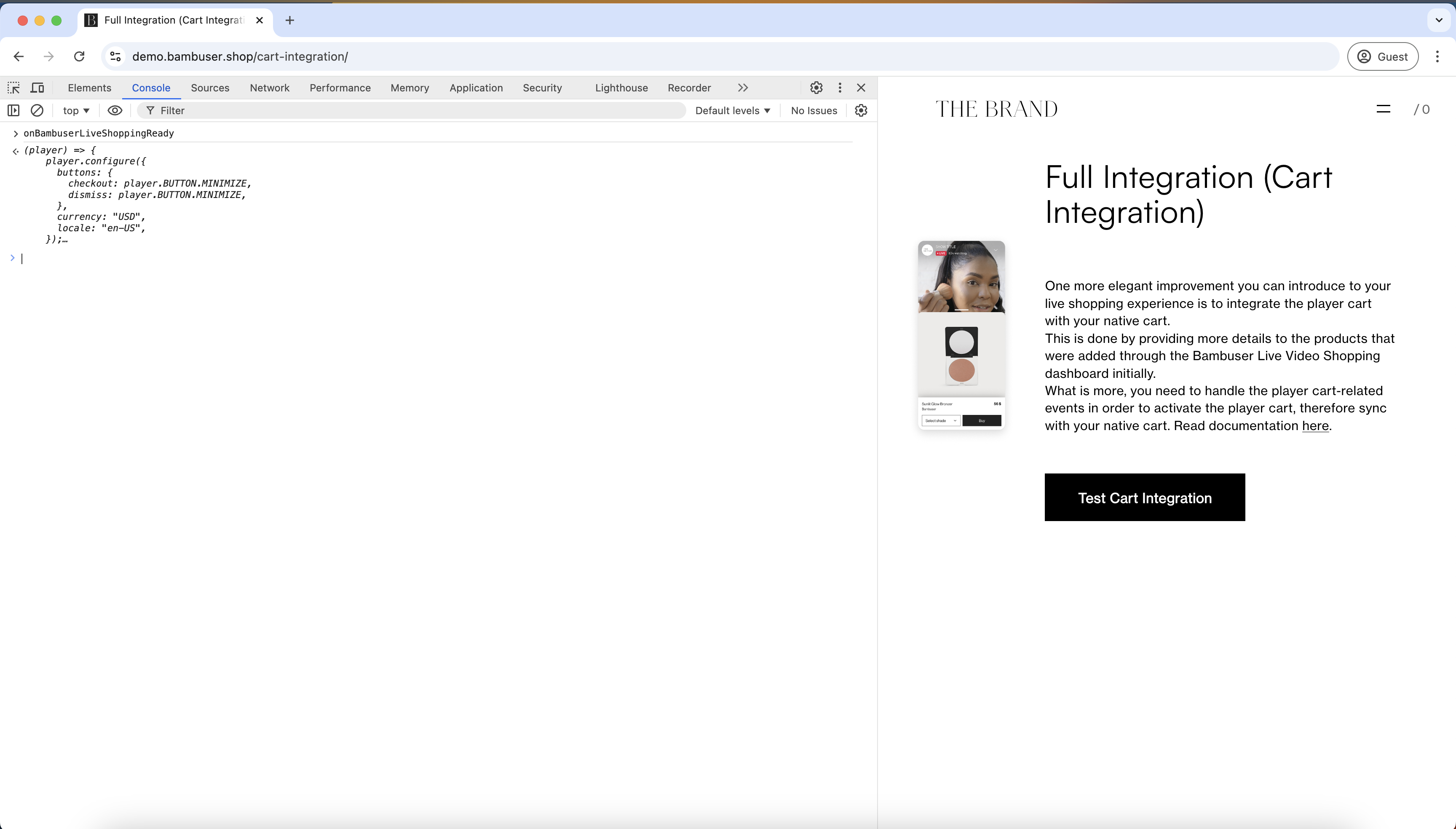
How to Fix Missing Features
Option 1: Add to the Target Page
Ask your developer to ensure the player configuration code is present on the pages where the FAB triggers the player.
Option 2: Redirect the FAB to a Configured Page
If you cannot add the player configuration to the current page, update the FAB settings to redirect traffic to a page that already has the configuration in place.