Bambuser Social Commerce SDK iOS
Overview
BambuserCommerceSDK is a lightweight SDK for integrating Bambuser video player and commerce experience into your android applications in order to enhance your app with interactive video commerce features that streamline the video shopping experience.
Requirements
This SDK is built using Xcode 16 with the Swift 6 toolchain but remains compatible with Swift 5. Ensure you have the correct version installed for compatibility.- Xcode 16 (or later)
- Swift 5 toolchain
- iOS 15.6+ supported
To ensure full functionality of the SDK, you must add the -ObjC flag to your app target.
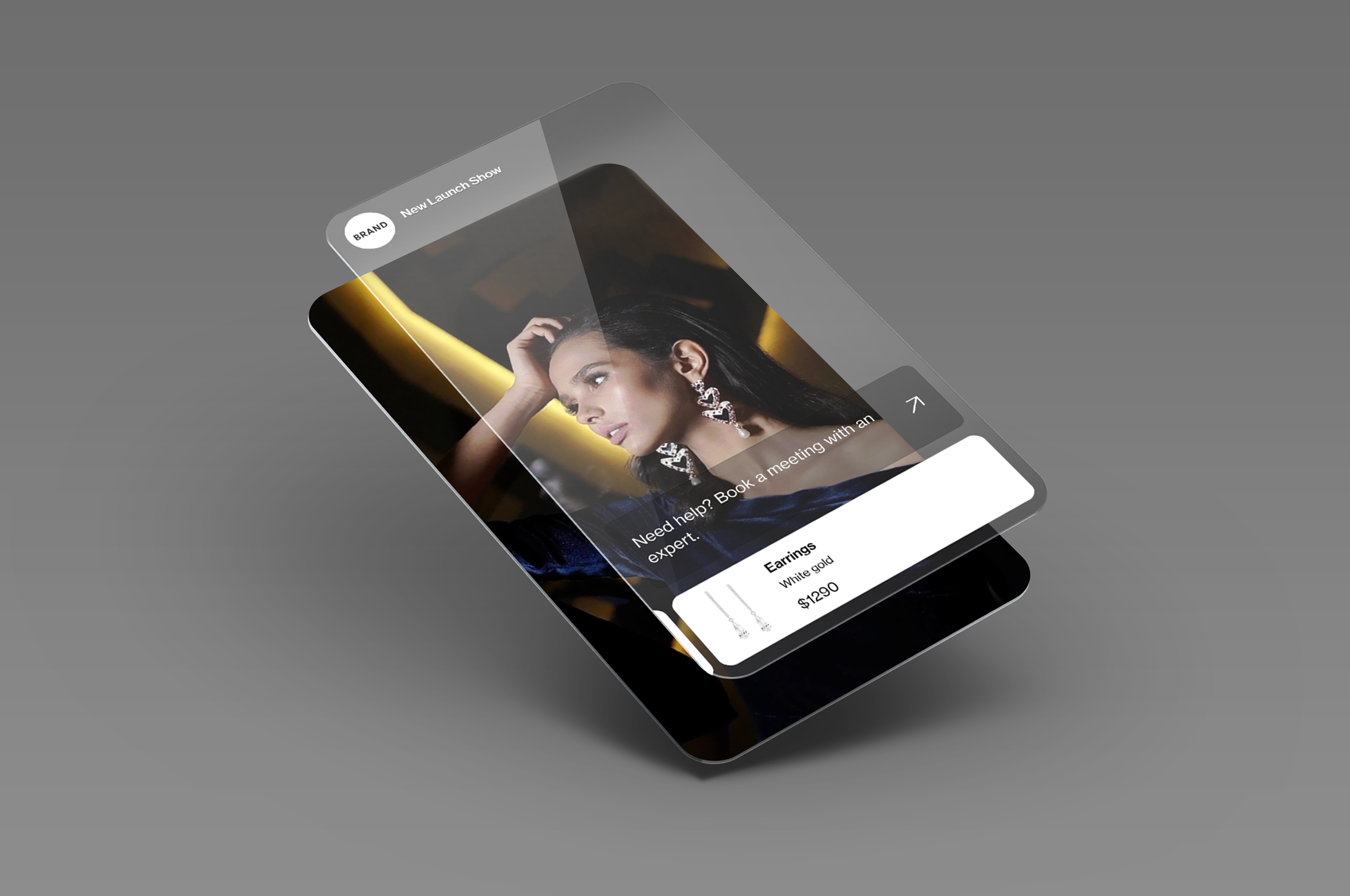
Installation
Swift Package Manager (SPM)
You can integrate the SDK using Swift Package Manager. Add the following dependency to your project:dependencies: [
.package(url: "https://github.com/bambuser/bambuser-commerce-sdk-ios", from: "2.0.0")
]
Please check our latest release versions here
Manual Installation
If you prefer to integrate the SDK manually, follow these steps:
- Download BambuserCommerceSDK.xcframework from releases page
- Drag and drop xcframework file to your project
Player Initialization
The SDK provides flexible setup options so you can configure the player dynamically based on your needs supporting live, pre-recorded, and shoppable video.
For complete examples and working integrations, check out our example app.
Setup
Loading Shoppable Video via SDK is very simple, you can request the videos available in Bamhub.
Create Video Configuration
You need to create the configururation for each shoppable videos. The general configuration setup looks like below. For more details on video configurations please check our Preview API Reference and Player API Reference page.
let videoConfiguration: [String: Any] = [
"thumbnail": [
"enabled": true,
"showPlayButton": true,
"contentMode": "scaleAspectFill",
"preview": nil
],
"previewConfig": [:],
"playerConfig": [
"buttons": [
"dismiss": "event",
"product": "none"
]
]
]
Now you can use this configuration to load videos in three different ways
- Create a playlist in the BamHub and fetch it by using the Page concept
- Construct a playlists via the SKU. Fetch the videos where the product SKU is added
- Embed individual videos via the Video IDs. If you already have a Bambuser video ID.
Get Playlist videos
// Import the SDK
import BambuserCommerceSDK
// Initialize the Bambuser video player with the server region
// You can choose between .US or .EU based on your region
let videoPlayer = BambuserVideoPlayer(server: .US) // or .EU
let videoContainerInfo = BambuserShoppableVideoPlaylistInfo(
orgId: "xxx",
pageId: "xxx",
playlistId: "xxx",
title: "xxx"
)
let config = BambuserShoppableVideoConfiguration(
type: .playlist(videoContainerInfo),
events: ["*"],
configuration: videoConfiguration
)
let views = try await bambuserPlayer.createShoppableVideoPlayerCollection(
videoConfiguration: config,
page: 1, // Pass value of page to fetch
pageSize: 15
)
// Access pagination info
let currentPage = result.pagination.page
let totalPages = result.pagination.totalPages
let pageSize = result.pagination.pageSize
let totalItems = result.pagination.total
// Bind views to your UI
setupUI(for: views)
For pageID you should only pass the name of the page in the host app. i.e home/ product-details/ recommendation etc.
The SDK, will prefix the pageId with http://bambuser.sdk/ and the host app bundleID to create a unique identifier for the Bamhub.
For multiple playlist in a same page, you can use the same pageId with unique playlist IDs.
Get videos for a particular SKU:
// Import the SDK
import BambuserCommerceSDK
// Initialize the Bambuser video player with the server region
// You can choose between .US or .EU based on your region
let videoPlayer = BambuserVideoPlayer(server: .US) // or .EU
let videoContainerInfo = BambuserShoppableVideoSkuInfo(
orgId: "xxx",
sku: "xxx"
)
let config = BambuserShoppableVideoConfiguration(
type: .sku(videoContainerInfo),
events: ["*"],
configuration: videoConfiguration
)
let views = try await bambuserPlayer.createShoppableVideoPlayerCollection(
videoConfiguration: config,
page: 1, // Pass value of page to fetch
pageSize: 15
)
// Bind views to your UI
setupUI(for: views)
// Access pagination info
let currentPage = result.pagination.page
let totalPages = result.pagination.totalPages
let pageSize = result.pagination.pageSize
let totalItems = result.pagination.total
Load video with VideoID
// Import the SDK
import BambuserCommerceSDK
// Initialize the Bambuser video player with the server region
// You can choose between .US or .EU based on your region
let videoPlayer = BambuserVideoPlayer(server: .US) // or .EU
let config = BambuserShoppableVideoConfiguration(
type: .videoId("xxx"),
events: ["*"],
configuration: videoConfiguration
)
shoppableVideo = try await bambuserPlayer.createShoppableVideoPlayer(
videoConfiguration: config
)
// Bind views to your UI
setupUI(for: views)
Delegate Protocol
The BambuserCommerceSDK provides the BambuserVideoPlayerDelegate protocol for handling communications from a Bambuser video player instance. By implementing this protocol, your class can receive callback messages when new events occur or errors are encountered.
Available Methods:
class ViewController: BambuserVideoPlayerDelegate {
func onNewEventReceived(id: String, event: BambuserEventPayload) {
print("Player \(id) sent event: \(event)")
}
func onErrorOccurred(id: String, error: Error) {
print("Error in player \(id): \(error.localizedDescription)")
}
func onVideoStatusChanged(_ id: String, state: BambuserVideoState) {
print("Player \(id) changed state to: \(state)")
}
func onVideoProgress(_ id: String, duration: Double, currentTime: Double) {
print("Player \(id) progress: \(currentTime)/\(duration) seconds")
}
}
For more detailed information please check our Github Repo
Conversion Tracking
Bambuser Conversion Tracking for Shoppable Videos gives you the most value out of your Shoppable videos performance statistics. The Bambuser Conversion tracker enables merchants to attribute the relevant conversions to the Shoppable videos.
To track conversions within the BambuserCommerceSDK, utilize the track function provided by the BambuserPlayerView.
This function transmits necessary data sets to Bambuser Analytics.
let response = try? await self.playerView.track(
event: "purchase",
with: [
"transaction": [
"id":"abcd",
"subtotal":70.99,
"currency":"USD",
"total":74.98,
"tax":14.2,
"shippingCost":3.99,
"shippingMethod":"Store pickup",
"coupon":"SUMMER_SALE",
],
"products": [
[
"id":"314-7216-102",
"name":"Tennis Shoe Classic - Size 10",
"image":"https://example.com/images/314-7216-102.jpg",
"price":70.99,
"currency":"USD",
"quantity":1,
"brand":"Plausible Co.",
"category":"Footwear > Sports > Tennis",
"location":"https://example.com/products/314-7216"
]
]
]
)
To log an event, you must supply and include additional data as a dictionary with string keys and values of any type ([String: Any?]). Note that the example format is for illustrative purposes only. For the precise data structure required for each event, please refer to our Github Repo.
Configuration and Functions:
To find the detailed configuration and functions please refer to Bambuser Player API Reference